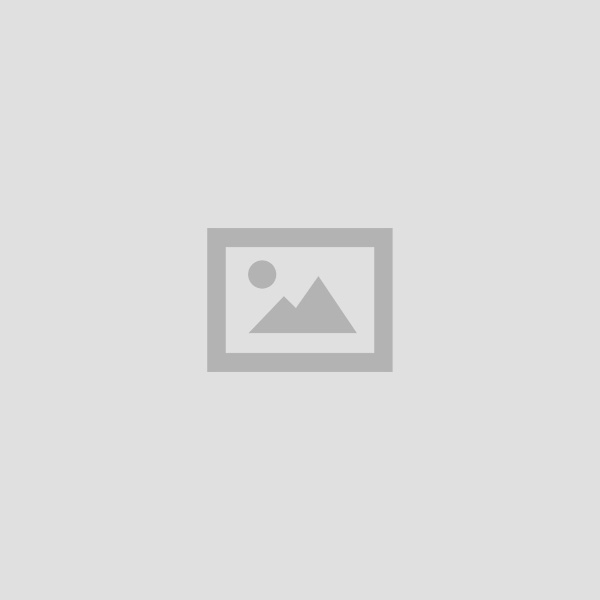CCC Email Social Networking Governance Service Study Material Notes in Hindi
Table of Contents
CCC Email Social Networking Governance Service Study Material Notes in Hindi : Introduction Objectives Structure of E Mail Using Email Domain name Opening Email account Mailbox Creating and sending anew email Replying Email Message Forwarding an E mail message Turn automatic or or off turn on automatic forwarding Searching Emails Turn off automatic forwarding Social Networking E Commerce History of E Commerce Facebook Twitter Linkedln Instagram :
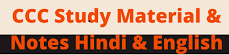
BCom 2nd Year Recovery Refund Tax Study Material Notes in Hindi
E-mail, Social Networking & E-Governance Services
ई–मेल, सोशल नेटवर्किंग और ई–गवर्नेस सर्विसेज
INTRODUCTION
परिचय
Communication has been the vital tool in our daily life routine, Business, Education, Research and many more. Communication impacts a vital impression in any sector of life. Email, Social Networking chats, blogs and many more are key tools used in communication. Without effective communication, collaboration is not possible. You can collaborate with your business partners through the internet, The unity of students has increased due to the formation of telecommunications and they have got the experience of working together. Students from all over the world are connected to each other e-Governance through collaboration learning.
संचार हमारे दैनिक जीवन की दिनचर्या, व्यवसाय, शिक्षा, अनुसंधान और कई अन्य में महत्वपूर्ण उपकरण होते हैं। संचार जीवन के किसी भी क्षेत्र में एक महत्वपूर्ण प्रभाव डालता है। ईमेल, सोशल नेटवर्किग, चैट, ब्लॉग और कई अन्य संचार में उपयोग किए जाने वाले महत्वपूर्ण उपकरण हैं। बगैर प्रभावकारी कम्यूनिकेशन के कोलाबोरेशन संभव नहीं है। इंटरनेट के माध्यम से आप अपने बिजनेस पार्टनर्स के साथ कोलाबोरेट कर सकते हैं। टेली कम्यूनिटीज के बनने से छात्रों की एकता बढ़ी है और उन्हें एक साथ मिलकर काम करने का अनुभव मिला है। कोलाबोरेटिव लर्निग के द्वारा पूरे विश्व के छात्र एक-दूसरे से जुड़े हुए हैं।
OBJECTIVES
उद्देश्य
The objective of this chapter to know about Basics of E-mail, What is an Electronic Mail, Email Addressing, Configuring Email Client, Using E-mails, Opening Email Client, Mailbox: Inbox and Outbox, Creating and Sending a new E-mail, Replying to an E-mail message, Forwarding an E-mail message, Sorting and Searching emails, Advance email features, Sending document by E-mail, Activating Spell checking, Using Address book, Sending Softcopy as attachment, Handling SPAM, Instant Messaging and Collaboration, Using Smiley, Internet etiquettes… इस अध्याय का उद्देश्य है, ई-मेल के बेसिक्स, इलेक्ट्रॉनिक मेल क्या है, ईमेल एड्रेसिंग, ईमेल ८ क्लाइंट को कॉन्फिगर करना, ई-मेल का उपयोग करना, ईमेल क्लाइंट, मेल बॉक्स, इनबॉक्स और आउटबॉक्स, एक नया ई-मेल बनाना और भेजना, एक ई-मेल संदेश का उत्तर देना, एक ई-मेल संदेश फॉरवर्ड करना, ईमेल छाँटना और ईमेल खोजना, अग्रिम ईमेल सुविधाएँ, ई-मेल द्वारा दस्तावेज भेजना, वर्तनी जाँच सक्रिय करना. पता पस्तिका का उपयोग करना, संलग्नक के रूप में सॉफ्ट कॉपी भेजना, स्पैम को संभालना. त्वरित संदेश और सहयोग, स्माइली, इंटरनेट शिष्टाचार का उपयोग करना इत्यादि।
CCC Email Social Networking
Structure of E-mail-
ई–मेल की संरचना
In a world where electronic mail has become an integral part of daily life, it is useful to gain understanding of various parts of an email address. Let’s dig a bit deeper into the components and structure of an email id. Electronic mail (email) provides us a way of sending messages at lightning fast speed. Although email is an integral part of the modern day communication but common man is still ignorant about a few facts on the all important: the Email Address.
ऐसी दुनिया में जहां इलेक्ट्रॉनिक मेल दैनिक जीवन का अभिन्न अंग बन गया है, यह ईमेल पते के विभिन्न भागों की समझ हासिल करने के लिए उपयोगी है। एक ईमेल आईडी के घटकों और संरचना को समझते हैं। इलेक्ट्रॉनिक मेल (ईमेल हमें। तेज गति से संदेश भेजने का एक माध्यम प्रदान करता है। यद्यपि ईमेल आधुनिक समय के संचार का एक अभिन्न अंग है लेकिन आम आदमी अभी भी ईमेल के सभी महत्वपूर्ण तथ्यों से परिचित नहीं है:।
The structure of email address: Every email address has three main parts.
ईमेल पते की संरचनाः हर ईमेल पते के तीन मुख्य भाग होते हैं।
Account_name@domain name.com
Domain name: This part of the email address is the name of server that hosts your emails. It is not necessary that the domain name would always be of a .com kind. It can be anything from the standard list of domain extension (e.g. .org, .net, .gov. .co.in etc.)
A server could that be of a free web-based email service provider (like Gmail, Hotmail, Yahoo! Mail etc.) or server may belong to a specific organization (for example, if you’re working in a company named XYZ … the server name could be xyz.com).
डोमेन नेम : ईमेल पते का यह हिस्सा सर्वर का नाम है जो आपके ईमेल को होस्ट करता है। यह आवश्यक नहीं है कि डोमेन नाम हमेशा एक .com तरह का होगा। यह डोमेन एक्सटेंशन की मानक सूची (जैसे .org, .net, .gov, .co.in आदि) से कुछ भी हो सकता है। एक सर्वर जो एक मुफ्त वेब-आधारित ईमेल सेवा प्रदाता (जैसे जीमेल, हॉटमेल, याहू-मेल आदि) का हो सकता है या सर्वर एक विशिष्ट संगठन का हो सकता है (उदाहरण के लिए, यदि आप XYZ नाम की कंपनी में काम कर रहे हैं… सर्वर का नाम XYZ.com हो सकता है)
Account name (or username): An email hosting server may host emails for one person -or millions of persons. You can imagine your account like a pigeon-hole or letter box whose key only you have. This key is called… password. Here you should set your password to be strong. Weak passwords can compromise security of your email account.
All the email account names on a server have to be unique so that the server can send emails to various accounts without any confusion. There cannot be two accounts with the same name on a server. Therefore, two xyz@gmail.com are not possible. But xyz@gmail.com and xyz@yahoo.com are possible. The account name (i.e. the part before @ sign) refers to the user/owner of the email address.
खाता नाम (या उपयोगकर्ता नाम) : एक ईमेल होस्टिंग सर्वर एक व्यक्ति या लाखों व्यक्तियों के लिए ईमेल की मेजबानी कर सकता है। आप अपने खाते की कल्पना एक pigeon-hole or letter box की तरह कर सकते हैं, जिसकी कुंजी केवल आपके पास है। इस कुंजी को पासवर्ड कहा जाता है। यहां आपका अपना पासवर्ड मजबूत होना चाहिए। कमजोर पासवर्ड आपके ईमेल खाते की सुरक्षा से समझौता कर सकते हैं।
एक सर्वर पर सभी ईमेल खाते के नाम यूनीक होने चाहिए ताकि सर्वर बिना किसी भ्रम के विभिन्न खातों में ईमेल प्रेषित कर सके। सर्वर पर एक ही नाम के दो खाते नहीं हो सकते। यद्यपि दो xyz@gmail.com संभव नहीं हैं लेकिन । xyz@gmail.com और xyz@yahoo.com संभव हैं। खाता नाम (यानी/चिह्न से पहले का हिस्सा) ईमेल पते के उपयोगकर्ता/स्वामी को संदर्भित करता है।
@ Sign: First thing first, in case of email address, this symbol is pronounced as at and not as “at the rate” This symbol is used in an email address to separate account name from domain name. When a computer tries to understand an email address, it splits the address from @ sign. The part of email address that comes before @ is account name and the part that comes after it is domain name. There must be one (and ONLY one) @ sign in an email address. If the address does not have this sign-it is not a valid email address.
संकेत : पहली बात, ईमेल पते के मामले में, इस प्रतीक का उच्चारण नाम का उपयोग ईमेल पते में डोमेन नाम से खाता नाम को अलग करने के लिए मामले में, इस प्रतीक का उच्चारण “at the rate” के रूप में किया जाता है, न कि इस जामने नाम से खाता नाम को अलग करने के लिए किया जाता है। जब कोई कंप्यूटर इमल पत को समझन का काशिश करता है, तो वह साइन से पते को विभाजित करता है। @ से पहल आन पालन भाग खाता नामह आर इसके बाद आने वाला भाग डोमेन नाम है। ईमेल पते में एक और केवल एक) 0 चा काला चाहिए। यदि पते में यह चिन्ह नहीं है, तो यह वैध ईमेल पता नहीं है।
Email addresses are not case-sensitive. This means it does not matter whether you write address in uppercase or lowercase or mixed case. (ONLY rarely the account name may be case-sensitive but domain name is never case-sensitive). All free web-based email services use non-case-sensitive addresses, therefore tbalaji.pub@gmail.com is same as TBALAJI.PUB@GMAIL.COM. To show account holder’s real name against an email id, the email id is enclosed in angular brackets.
इमेल पते केस-संवेदी नहीं हैं। इसका मतलब यह है कि इससे कोई फर्क नहीं पड़ता कि आप अपरकेस या लोअरकेस या। मिश्रित केस में पता लिखते हैं। (केवल शायद ही कभी खाता नाम केस-संवेदी हो सकता है लेकिन डोमेन नाम कभी भी केस-संवेदी नहीं होता है)। सभी नि: शुल्क वेब-आधारित ईमेल सेवाएं गैर-केस-संवेदी पते का उपयोग करती है, इसलिए। tbalaji.pub@gmail.com TBALAJLPUB@GMAIL.COM के समान है। ईमेल आईडी के सापेक्ष खाता धारक का वास्तविक नाम दिखाने के लिए, इमेल आईडी कोणीय कोष्ठक में संलग्न होता है।
For example: (Account name cannot be longer than 64 characters.)
Using E-mails
ई–मेल का उपयोग करना
Electronic mail (email or e-mail) is a method of exchanging messages (“mail”) between people using electronic devices. Invented by Ray Tomlinson, email first entered limited use in the 1960s and by the mid-1970s had taken the form now recognized as email. Email operates across computer networks, which today is primarily the Internet. Some early email systems required the author and the recipient to both be online at the same time, in common with instant messaging. Today’s email systems are based on a store-and-forward model. Email servers accept, forward, deliver, and store messages. Neither the users nor their computers are required to be online simultaneously; they need to connect only briefly, typically to a mail server or a webmail interface for as long as it takes to send or receive messages.
इलेक्ट्रॉनिक मेल (ईमेल या ई-मेल) इलेक्ट्रॉनिक उपकरणों का उपयोग करने वाले व्यक्तिओ के बीच संदेशों (“मेल”) का आदान-प्रदान करने की एक विधि है। रे टॉमलिंसन द्वारा ईमेल का आविष्कार किया गया, ईमेल ने पहली बार 1960 के दशक में सीमित उपयोग में प्रवेश किया और 1970 के दशक के मध्य तक ईमेल मान्य स्वरुप प्राप्त लिया था। ईमेल कंप्यूटर नेटवर्क पर काम करता है, जो आज मुख्य रूप से इंटरनेट है। पूर्व में ईमेल सिस्टमों में प्रेषक और प्राप्तकर्ता दोनों को एक ही समय में ऑनलाइन होने की आवश्यकता होती थी, जो त्वरित संदेश के लिए प्रोयोग होते थे। आज के ईमेल सिस्टम एक स्टोर-एंड-फॉरवर्ड मॉडल पर आधारित हैं। ईमेल सर्वर संदेशों को स्वीकार, अग्रेषित, वितरित और संग्रहीत करते हैं। वर्तमान समय में न तो उपयोगकर्ताओं और न ही उनके कंप्यूटरों को एक साथ ऑनलाइन होना आवश्यक है। उन्हें केवल संक्षिप्त रूप से कनेक्ट करने की आवश्यकता होती है।
Originally an ASCII text-only communications medium, Internet email was extended by Multipurpose Internet Mail Extensions (MIME) to carry text in other character sets and multimedia content attachments. International email, with internationalized email addresses using UTF-8. has been standardized, but as of 2017 it has not been widely adopted.
मूल रूप से एक ASCII टेक्स्ट -केवल संचार माध्यम, इंटरनेट इमेल को अन्य कैरेक्टर सेट और मल्टीमीडिया कंटेंट अटैचमेंटस में टेक्स्ट ले जाने के लिए मल्टीपपेस इटरनेट मेल एक्सटशन (MIME) द्वारा विस्तारित किया गया था। अंतर्राष्ट्रीय ईमेल. अंतर्राष्ट्रीय ईमेल पते के साथ UTF-8 का उपयाग करक मानकीकृत किया गया है, लेकिन 2017 तक इसे व्यापक रूप से अपनाया नहीं गया है।
Here is brief feature of email …
- Communicating through Email is the most cost effective communication. Most of the web-based vides are providing this for free. ईमेल सबसे कम लागत का संचार माध्यम है। अधिकांश वेब-आधारित ईमेल प्रदाता इस मुफ्त में प्रदान कर रहे हैं।
- You can keep records of email sent or received in your email account. You can retrieve the records of that in future any time. आप अपने ईमेल खाते में भेजे गए या प्राप्त किए गए ईमेल के रिकॉर्ड रख सकते हैं। आप भविष्य में किसी भी समय के रिकॉर्ड को पुनः प्राप्त कर सकते हैं।
- It’s not some other communication device which you need to carry with you. Only you need to login to your email account from anywhere across the globe. यह कुछ अन्य संचार उपकरण नहीं है जो आपको अपने साथ ले जाने की आवश्यकता है। केवल आपको दुनिया भर में कहीं से भी अपने ईमेल खाते को लोगिन करना होगा।
- You may keep soft copy (e-copy) of your important documents attached to your email account. All of the emails providing companies give you sufficient space to store your document. You may access these valuable documents from anywhere. आप अपने ईमेल खाते से जुड़े अपने महत्वपूर्ण दस्तावेजों की सॉफ्ट कॉपी (ई-कॉपी) रख सकते हैं। सभी ईमेल प्रदान करने वाली कंपनियां आपको अपने डॉक्यूमेंट स्टोर/सेव करने के लिए पर्याप्त स्थान देती हैं। आप इन बहुमूल्य दस्तावेजों को कहीं से भी एक्सेस कर सकते हैं।
CCC Email Social Networking
Opening Email account
ईमेल खाता खोलना
Follow the steps below to create email account: ईमेल खाता खोलने के स्टेप्स
Step 1: Click on the SignUp Button. SignUp बटन पर क्लिक करें
Step 2: Enter all mandatory fields (First Name, Last Name, Gender, etc.). सभी अनिवार्य फील्ड दर्ज करें (पहला नाम, अंतिम नाम, लिंग, आदि)
Step 3: Type in your desired Email Address out of our huge selection of 200 available domains (e.g. biker.com, accountant.com, chef.net, etc.). 200 उपलब्ध डोमेन (जैसे biker.com, accountant.com, chef.net आदि) से अपने अनुसार ईमेल पता टाइप करें।
Step 4: Choose a secure Password (at least 8 characters, mixing letters, numbers, lower and upper case, and using special characters) एक सुरक्षित पासवर्ड चुनें (कम से कम 8 अक्षर, अक्षरों, संख्याओं, लोअर एंड अपर केस एवं विशेष वर्णों का उपयोग कर)
Step 5: Select your Security Question, type in your Answer. अपने सुरक्षा प्रश्न का चयन करें, उत्तर टाइप करें
Step 6: Verify your registration by typing the numbers in the captcha picture. कैप्चा चित्र में संख्याएँ टाइप करके अपना पंजीकरण सत्यापित करें
Step 7: Click the “Accept” – Button. “Accept” बटन पर क्लिक करें
That’s it! You’re done. For example create a gmail account using above steps. उदाहरण के लिए उपरोक्त चरणों का उपयोग करके एक जीमेल अकाउंट बनाएं ।
Step 1: Go to https://www.google.com in your computer’s web browser. This will open a page with information regarding Gmail. अपने कंप्यूटर के वेब ब्राउजर में https://www.google.com पर जाएं। इससे जीमेल के बारे में जानकारी वाला एक पेज खुलेगा।
Step 2: Click Create an Account. It’s a red button in the top-right corner of the window. Doing so takes you to the first page in the account creation section.
Create an Account पर क्लिक करें। एक विंडो ओपन के ऊपरी-दाएँ कोने में एक लाल बटन है। ऐसा करने से आपको खाता निर्माण सेक्शन में पहले पृष्ठ पर ले जाता है।
Step 3 : Type your first name into the “First name” text box near the top of the page, and then enter vour last name in the “Last name” box next to it. पृष्ठ क शीर्ष के पास “First namen पहला नाम टाइप करें, और उसके बाद “Last name” बॉक्स में अपना अंतिम नाम दर्ज करें ।।
Step :4 In the Username” text box, type in the username you want to use for your email address. This is the name which appears before the “@gmail.com” section of the address.
Username” टेक्स्ट बॉक्स में, यूजरनेम टाइप करें जिसे आप अपने इमेल पत क लिए नाम है जो पते के “@gmail.com” से पहले दिखाई देता है । पूजनम टाइप करें जिसे आप अपने ईमेल पते के लिए उपयोग करना चाहते हायप
Note: If your selected username is already taken, you’ll be asked to cho clicking a different text box on the page. name is already taken, you’ll be asked to choose a different one upon
यदि आपका चयनित यूजरनेम पहले से ही लिया गया है, तो आप पृष्ठ पर एक अलग टेक्स्ट बॉक्स पर क्लिप डिफरेंट यूजर नेम चुनने का आशन होगा।
Step 5: Type your preferred password into the “Password” text box near the bottom of the then type the same password into the “Confirm password” box to the right of the first pas box. These passwords must match before you can proceed.
पेज के नीचे स्थित “पासवर्ड” टेक्स्ट बॉक्स में अपना पसंदीदा पासवर्ड टाइप करें, फिर उसी पासवर्ड को पहले पासवड व के दाई ओर “पासवर्ड की पुष्टि करें” पहले बॉक्स में लिखें पासवर्ड से यह पासवर्ड मेल खाना चाहिए।
Step 6: Click NEXT. NEXT पर क्लिक करें ।
Step 7: Enter account recovery options. While not mandatory, you can add up to two types of account recovery options to your Gmail profile:
अकाउंट रिकवरी आप्शन दर्ज करें। अनिवार्य नहीं होने पर आप अपने Gmail प्रोफाइल में दो प्रकार के अकाउट रिकवत आप्शन जोड़ सकते हैं
Phone number – Type your phone number into the “Phone number” text box near the top of the page. फोन नंबर – अपना फोन नंबर पृष्ठ के शीर्ष के पास “फोन नंबर” टेक्स्ट बॉक्स में टाइप करें ।
Recovery email address – Type any other email address into the “Recovery email address” text box near the top of the page. रिकवरी ईमेल एड्रेस – पेज के शीर्ष के पास “रिकवरी ईमेल एड्रेस” टेक्स्ट बॉक्स में कोई अन्य ईमेल एड्रेस टाइप करें।
Step 8: Add your date of birth. Click the “Month” drop-down box and select the month of your | birthday, then type the day and year into the “Day” and “Year” text boxes, respectively. अपनी जन्म तिथि जोड़ें। “माह” पर क्लिक करें एवं ड्रॉप-डाउन बॉक्स और अपने जन्मदिन के महीने का चयन करें, फिर क्रमशः दिन एवं वर्ष “Day” और “Year” टेक्स्ट बॉक्स में अंकित।
Step 9: Select a gender. Click the “Gender” drop-down box, and then select one of the gender options in the resulting drop-down menu. Click NEXT.
एक जेंडर का चयन करें। “Gender” ड्रॉप-डाउन बॉक्स पर क्लिक करें, और फिर परिणामी ड्रॉप-डाउन मेन में जेंडर विकल्पों में से एक का चयन करें एवं NEXT बटन पर क्लिक करें ।
Step 10: Verify your phone number. If you added a phone number as an account recovery option. you can verify it now by doing the following:
अपना फोन नंबर सत्यापित करें। यदि आपने अकाउंट रिकवरी आप्शन के रूप में एक फोन नंबर जोडा है, तो आप निम्न। कार्य करके इसे सत्यापित कर सकते हैं:
- Click SEND when prompted. संकेत मिलने पर SEND पर क्लिक करें।
- Open your phone’s text messages. अपने फोन के टेक्स्ट मेसेज खोलें।
- Open the Message from Google (usually a 5-digit number) and review the 6-digit number in the message. Google से संदेश खोलें (आमतौर पर 5-अंक से संदेश खोलें (आमतौर पर 5-अंकीय संख्या) और संदेश में 6-अंकीय संख्या की समीक्षा करें।
- Enter the 6 digit number into the text box on the Gmail page. जीमेल पेज के टेक्स्ट बॉक्स में 6 अंकों की संख्या दर्ज करें।
- Click VERIFY. वेरीफाई बटन पर क्लिक करें
- You can also click the Not now link to skip verifying the account recovery options for now. अब के लिए खाता पुनप्राप्ति विकल्पों का सत्यापन करने के लिए Not now लिंक पर भी क्लिक कर सकते हैं।
- Scroll down and click I AGREE. It’s at the bottom of the terms of service list on the left side of the Doing so will accept the terms of service and sign you into your Gmail account. नीचे स्क्रॉल करें और I AGREE पर क्लिक करें। यह पृष्ठ के बाई ओर सेवा सूची की शर्तों में सबसे नीचे है। ऐसा करने से सेवा की शर्ते स्वीकार हो जाएंगी और आप अपने जीमेल खाते में प्रवेश कर सकते हैं।
Mailbox: Inbox and outbox
मेलबॉक्स : इनबॉक्स और आउटबॉक्स
Mailbox: Mailbox is the container which contains all the email sent & received to a certain email account. It has a lot of folders which differentiate the email sent, received, junk, spam or deleted.
मेलबॉक्स किसी ईमेल अकाउंट में वो स्थान होता है जहाँ प्राप्त ईमेल, भेजे गये ईमेल और कुछ अतिरिक्त ईमेल फोल्डर होते हैं। मेल बॉक्स में प्रयोग होने वाले टर्स निम्नलिखित हैं।
Inbox- : Inbox is the place where all the incoming emails are stored and can be accessed through. As the name implies of inbox, this behaves like the same. It lists the email received into a relational table sorted according to the date.
इनबॉक्स ईमेल अकाउंट में सबसे महत्वपूर्ण भाग होता है जहाँ सभी प्राप्त ईमेल देखें एवं एक्सेस किये जा सकते हैं। यह सभी प्राप्त ईमेल को एक टेबल में दिनॉक के हिसाब से व्यवस्थित करके रखता है जिससे आसानी से कोई ईमेल को खोजा जा सके।
Outbox- UCH: Outbox is place where all the sent data are stored until it is not fully sent. There is also a section named Sent Mail which contains the list of fully delivered emails. Difference is only Outbox keeps the email which is pending to delivers and or not sent whereas Sent box keeps the list of fully delivered emails.
आउटबॉक्स वह जगह है, जहां भेजे गए सभी डेटा को तब तक स्टोर किया जाता है जब तक कि यह पूरी तरह से भेजा नहीं। जाता है। सेंट मेल नामक एक खंड भी है जिसमें पूरी तरह से वितरित ईमेल की सूची है। अंतर केवल आउटबॉक्स का है जो भेजे गए ईमेल को डिलीवर नहीं करता है और पेंडिंग रखता है जबकि सेंट बॉक्स पूरी तरह से भेजे गए ईमेल की सूची रखता
Draft- 19: It is place where messages composed but not sent and even not queued to be sent. In other words, whatever messages we compose and save it is stored.
यह वह जगह है जहां संदेश बनाए गए हैं लेकिन भेजे नहीं गए हैं और यहां तक कि भेजे जाने के लिए कतारबद्ध नहीं हैं। दसरे शब्दों में, हम जो भी मैसेज कम्पोज करते हैं और उसे सेव करते हैं, वह संग्रहीत होता है।
Junk- uch: It is place where fake and spam kind of mail which contain virus, malware, spywar stealing data kind of activity, is stored. The email client application analyzes and sorts which to put in Inbox and which to junk.
जंक फोल्ड ईमेल अकाउंट का वो हिस्सा होता है जो कोई फेंक या स्पैम ईमेल जिनमें वायरस जुड़ा हो, मेलवेयर स्पार्डवेयर हो या ऐसा कुछ जो आपका कीमती डाटा को चुरा या हैक करता हो ऐसे ईमेल इस फोल्डर में स्टोर होते हैं। ईमेल क्लाइंट एप्लीकेशन इसे स्वतः पहचान कर जंक फोल्डर में भेज देता है ताकि आप इन चीजों से बच सकें।
Sent Items सेंट आइटम्स: It isa place where all delivered mails are listed..
यह वह स्थान है जहाँ डिलीवर किए गए सभी ईमेल सूचीबद्ध होते हैं।।
Deleted Items डिलीट आइट्म : It is the place in Mailbox where all the deleted emails are stored to which you can reuse, send, forward or print, depends.
यह ईमेल अकाउंट का वो हिस्सा है जिसमें यूजर द्वारा डिलीट किये गये ईमेल स्टोर होते हैं जिसे आप आगे चलकर अपना जरुरत के हिसाब से इस्तेमाल भी कर सकते हैं।
CCC Email Social Networking
Creating and Sending a new Email
एक नया ई–मेल बनाना और भेजना
Steps have been described above in Creating mail Section: You can use the Gmail website to send email from a computer.
मेल सेक्शन बनाने में ऊपर दिए गए चरणों का वर्णन किया गया है: कंप्यूटर से ईमेल प्रेषित करने के लिए जीमेल वेबसाइट। का उपयोग कर सकते हैं
Step 1: Go to https://www.gmail.com/ in your computer’s web browser. This will open your Gmail inbox if you’re logged in; enter your email address and password when prompted.
अपने कंप्यूटर के वेब ब्राउजर में https://www.gmail.com/ पर जाएं। यदि आप लॉग इन हैं तो यह आपका जीमेल इनबॉक्स खोल देगा। संकेत मिलने पर अपना ईमेल पता और पासवर्ड दर्ज करें।
Step 2: Click + Compose. It’s in the upper-left side of your Gmail inbox. Doing so opens a “New Message” window in the lower-right corner of the page.
Compose पर क्लिक करें। यह आपके जीमेल इनबॉक्स के ऊपरी-बाई ओर है। ऐसा करने से पृष्ठ के निचले दाएँ कोने में एक ” New Message ” विंडो खुलती है
Note: If you’re using the old version of Gmail, you’ll click COMPOSE here instead. Step 3: Enter the other person’s email address. Click the “To” or “Recipients” text box at the top of the New Message window, then type in the email address of the person to whom you want to send your email. To add multiple email addresses, type in the first email address, press Tab other email addresses and repeat with the
If you want to CC or BCC someone on the email, click either the Cc link or the Bcc link in the far-right side of the “To” text field, then type the email address you want to CC or BCC into the “Cc” or “Bcc” | text field, respectively.
दूसरे व्यक्ति का ईमेल पता दर्ज करें। नई संदेश विडो के शीर्ष पर “To”or “Recipients” टेक्स्ट बॉक्स पर क्लिक करें फिर उस व्यक्ति का ईमेल पता टाइप करें जिसे आप अपना ईमेल भेजना चाहते हैं। कई ईमेल पते जोड़ने के लिए पहले ईमेल पते में टाइप करें, Tab दबाएँ, और अन्य ईमेल पते के साथ दोहराएं। यदि आप ईमेल पर किसी को CC या RCC होते हैं तो “To” टेक्स्ट फील्ड के सबसे दाई ओर Cc लिंक या Bcc लिंक पर क्लिक करें, फिर आप जिसे या BCC करना चाहते हैं उनका ईमेल पता टाइप करें।
CCC Email Social Networking
Here comes the vital terms used to send an email…
यहां ईमेल भेजने के लिए उपयोग किए जाने वाले महत्वपूर्ण शब्द आते हैं
|
To
|
It is the section in which we write the receiver email addresses.
जिसे ईमेल भेजना है उसके ईमेल एडेस की एंटी करते हैं। |
| CC (Carbon Copy) |
When we need to send the same email message to anyone else too then we write some the other email addresses in this section. But in this section it is known to both of the receivers that it had been sent to them too. इससे हम वही ईमेल किसी और व्यक्ति को भी एक ही साथ भेज सकते हैं, इसमें दूसरे व्यक्ति जिन्हें वही ईमेल भेजना है उनकी ईमेल आईडी इनपुट करते हैं।
|
|
BCC (Blind Carbon Copy )
|
Same as CC but it is not known to anyone that who else too has received this email ये भी CC की तरह ही होता है लेकिन इसमें प्रथम प्राप्तकर्ता को ये मालूम नहीं होता की उक्त ईमेल Copy) किसी और को भी भेजा गया है। |
| Subject |
Subject It is the header of email message which concludes the entire theme of the email. It is optional to write but we must write a subject for an email comes under netiquette. यह किसी ईमेल मैसेज के विषय की हेडिंग होती है जो पूरे ईमेल मैसेज के विषय को दर्शाती है। ये अनिवार्य नहीं है लेकिन ये इन्टरनेट व्यवहार के अंतर्गत आता है। I |
|
Send
|
It is the command used to send an email message finally. इस बटन कमांड की मदद से हम किसी ईमेल को भेज सकते हैं।
|
Step 5: Instructions on how to use Gmail’s new interface for composing messages. संदेश रचना के लिए जीमेल के नए इंटरफेस का उपयोग करने के निर्देश।
Step 6: Add a subject. Click the “Subject” text field, then type in whatever you want the subject of the email to be. एक विषय जोड़ें। “विषय” टेक्स्ट फील्ड पर क्लिक करें, फिर ईमेल के विषय में जो भी आप चाहते हैं वह लिखें।
CCC Email Social Networking
Step 7: Enter your email message. In the large text box below the “Subject” text box, type in whatever you want for your email message. अपना ईमेल संदेश दर्ज करें। “विषय” टेक्स्ट बॉक्स के नीचे बड़े टेक्स्ट बॉक्स में जो भी आप चाहते हैं उसमें टाइप करें।
Format your email’s text if needed. If you want to apply formatting to your text (e.g., bolding, italics, or bullet points), highlight the text to which you want to apply the formatting, then click one of the formatting options at the bottom of the email window.
यदि आवश्यक हो तो अपने ईमेल के टेक्स्ट को फार्मेट कर सकते है। यदि आप अपने टेक्स्ट (जैसे, बॉडिंग, इटैलिक, या बुलेट पॉइंट) पर फॉर्मेटिंग लागू करना चाहते हैं, तो उस टेक्स्ट को हाइलाइट करें, जिस पर आप फॉर्मेटिंग लागू करना चाहते हैं, फिर ईमेल विंडो के निचले भाग में एक फॉर्मेटिंग विकल्प पर क्लिक करें।
Step 8: Attach a file if you like. To add a file from your computer, click the “Attachments” icon at the bottom of the window, then select the file(s) you want to upload and click Open (or Choose on a Mac).
यदि आप चाहें तो एक फाइल संलग्न करें। अपने कंप्यूटर से एक फाइल जोड़ने के लिए, विंडो के निचले भाग में “अटैचमेंटस” आइकन पर क्लिक करें, फिर उस फाइल को चुनें जिसे आप अपलोड करना चाहते हैं और ओपन पर क्लिक करें।
You can add photos in this way, or you can upload photos directly to the email’s body by clicking the “Photos” icon at the bottom of the window, clicking Upload, clicking Choose photos to upload and selecting photos as needed.
आप इस तरह से फोटो जोड़ सकते हैं या आप विंडो के निचले भाग में “फोटो” आइकन पर क्लिक करक। क्लिक करक, अपलोड करने के लिए फोटो का चयन करें और आवश्यकतानसार फोटो का चयन करक पर फोटो अपलोड कर सकते हैं।
Step 9: Click Send. It’s a blue button in the bottom-right corner of the email window. Doms send your email to the specified email address.
सेंड बटन पर क्लिक करें। यह ईमेल विंडो के निचले दाएं कोने में एक नीला बटन है। ऐसा करने से आपका इमेल निदिष्ट ईमेल पते पर पहुंच जाएगा।
CCC Email Social Networking
Replying to an E-mail message
एक ई–मेल मैसेज का रीप्लाई करना
Reply means to answer an email received. When an email has been sent by one person, it can be answered with the following process. रिप्लाई करना मतलब किसी प्राप्त ईमल का जवाब देना जब किसी एक व्यक्ति द्वारा ईमेल भेजा गया हो तब निम्नलिखित प्रक्रिया से उसे जवाब दिया जा सकता है।
Step 1: Firstly open your Gmail account, and then you will see Gmail inbox. सबसे पहले अपना जीमेल। अकाउन्ट खोलें। यदि आप पहले से ही अपने कंप्यूटर पर जीमेल में लॉग इन हैं तो तब आपको जीमेल इनबॉक्स खुला दिखाई देगा।
Step 2: Select an email. Click on the email to which you want to respond. This will open it. ईमेल का। चयन करें। उस ईमेल पर क्लिक करें जिस पर आप प्रतिक्रिया देना चाहते हैं। आपका ईमेल ओपन हो जाएगा।
Step 3: Click the “Reply” arrow. It’s in the top-right corner of the email. This will bring up a field where you can type in your reply to the specific person who sent the email. But if you want to reply to everyone in a group email, instead click to the right of Reply, then click Reply to all in the dropdown menu. Type in the response you want to send to the recipient(s).
“Reply” arrow पर क्लिक करें। यह ईमेल के ऊपरी-दाएँ कोने में है। यह एक ऐसा फील्ड ओपेन करेगा जहां आप ईमेल भेजने वाले विशिष्ट व्यक्ति को अपना Reply टाइप कर सकते हैं। लेकिन यदि आप ग्रुप ईमेल में सभी को Reply देना चाहते हैं, तो Reply की जगह, ड्रॉप-डाउन मेन्यू में Reply to all पर क्लिक करें। आप अपना reply इन्टर करें। जिस पर आप प्रतिक्रिया देना चाहते हैं और प्राप्तकर्ता को भेजना चाहते हैं।
Step 4: It’s a blue button below the bottom-left side of the reply field. Click on Send button. सेंड पर क्लिक करें, यह reply फील्ड के नीचे-बाई ओर एक नीला बटन है। ऐसा करने पर ओरिजनल ईमेल में व्यक्ति (या लोगों) को ईमेल भेजा जाएगा।
CCC Email Social Networking