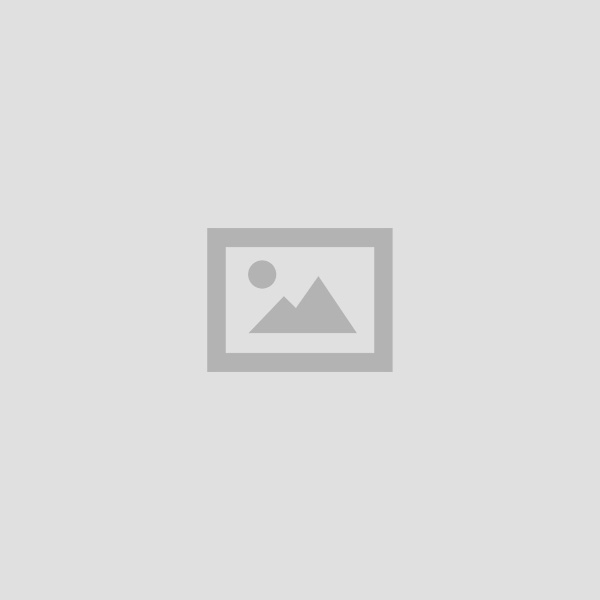CCC Forwarding Email Message Study material Notes in Hindi
Table of Contents
CCC Forwarding Email Message Study material notes in Hindi : Turn Automatic Forwarding On or off Turn off Automatic Forwarding Searchings Emails Attaching Files with Emails Social Networking and ECommerce History of ECommerce Introductions to Blog How to Create Account a Facebook Signing up to Join Linkedin Create Instagram Account from Computer Instant Message How do I Blog :
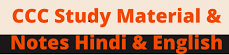
Buy All books of BCom Related to all Subjects
Forwarding an E-mail message
एक ई–मेल मैसेज को फारवर्ड करना
You can automatically forward your messages to another address. You can choose to forward all new messages, or just certain ones. आप अपने संदेशों को दूसरे पते पर स्वत: अग्रेषित कर सकते हैं। आप सभी नए संदेशों को या सिर्फ कछ लोगों को अग्रेषित करना चुन सकते हैं। Note: You can only set up forwarding on your computer, and not on the Gmail app. आप केवल अपने कंप्यूटर पर अग्रेषण सेट कर सकते हैं, न कि जीमेल ऐप पर।
Turn automatic forwarding on or off – स्वत: फारवर्डिंग को चालू या बंद करें
Note: When your new messages are forwarded, messages from spam won’t be included. जब आपके नए संदेश अग्रेषित किए जाते है, तो स्पैम के संदेश शामिल नहीं होंगे।
Turn on automatic forwarding- स्वत: फारवर्डिंग चालू करें
1 On your computer, open Gmail using the account you want to forward messages from. You can only forward messages for a single Gmail address, and not an email group or alias.
केवल कम्पयूटर पर, उस खाते का उपयोग करके जीमेल खोलें जिसे आप संदेशों को अग्रेषित करना चाहते है। आप पपल एकल जीमेल पते के लिए संदेश अग्रेषित कर सकत ह नाक इमल समूह या उपनामा ।
2. In the top right, click Settingsa. शीर्ष दाई ओर, सेटिंग्स पर क्लिक करें ।
3. Click the Forwarding and POP/IMAP tab. फॉरवर्डिंग और POP/IMAP टैब पर क्लिक करें 4. In the “Forwarding” section, click Add a forwarding address. “Forwarding” अनुभाग में, एक Add a forwarding address पर क्लिक करें ।
5. Enter the email address you want to forward messages to. उस ईमेल पते को दर्ज करें जिसे आप संदेशों को अग्रेषित करना चाहते हैं।
6. Click Next EProceed PIOK. नेक्स्ट एवं ओके बटन पर क्लिक करें
7. A verification message will be sent to that address. Click the verification link in that message. उस पते पर एक सत्यापन संदेश भेजा जाएगा। उस संदेश में सत्यापन लिंक पर क्लिक करें ।
8. Go back to the settings page for the Gmail account you want to forward messages from, and refresh your browser. जिस Gmail खाते से आप संदेशों को अग्रेषित करना चाहते हैं, उसके लिए सेटिंग पृष्ठ पर वापस जाएं और अपने ब्राउजर को ताजा करें
9. Click the Forwarding and POP/IMAP tab. फॉरवर्डिंग और POP/IMAP टैब पर क्लिक करें
10. In the “Forwarding” section, select forward a copy of incoming mail to. “Forwarding” सेक्शन में, आने वाली मेल की एक प्रति आगे का चयन करें।
11. Choose what you want to happen with the Gmail copy of your emails. We recommend Keep *Gmail’s copy in the Inbox. चुनें कि आप अपने ईमेल की जीमेल कॉपी के साथ क्या करना चाहते हैं। हम इनबॉक्स में जीमेल की कॉपी रखने की सलाह देते हैं।
12. At the bottom of the page, click Save Changes. पृष्ठ के निचले भाग में, Save Changes पर क्लिक करें ।
Turn off automatic forwarding स्वत: फारवर्डिंग बंद करें
1 On your computer, open Gmail using the account you want to stop forwarding messages from. अपने कंप्यूटर पर, उस खाते का उपयोग करके जीमेल खोलें जिससे आप संदेशों की फारवर्डिंग रोकना चाहते हैं।
2. In the top right, click Settings, शीर्ष दाई ओर, सेटिंग्स पर क्लिक करें ।
3. Click the Forwarding and POP/IMAP tab. फॉरवर्डिंग और POP/IMAP टैब पर क्लिक करें।
4. In the “Forwarding” section, click Disable forwarding. फॉरवर्डिंग अनुभाग में, फॉरवर्डिंग करें क्लिक करें।
5. At the bottom, click Save Changes. सबसे नीचे Save Changes पर क्लिक करें ।
Forward certain kinds of messages: If you only want to forward certain kinds of messages to another account, create a filter for these messages. When you’re setting up your filter, you can choose what email address to forward these messages to. If you don’t see an email address to forward messages to follow the steps above to turn on forwarding.
कुछ प्रकार के संदेशों को अग्रेषित करें : यदि आप केवल कुछ अन्य प्रकार के संदेशों को किसी अन्य खाते में अग्रेषित करना। चाहते हैं तो इन संदेशों के लिए एक फिल्टर बनाएं। जब आप अपना फिल्टर सेट कर रहे हों, तो आप इन संदेशों को मेज करने के लिए ईमेल पता चुन सकते हैं। यदि आप संदेशों को अग्रेषित करने के लिए एक ईमेल पता नहीं चुन सकते। हैं, तो अग्रेषण चालू करने के लिए ऊपर दिए गए चरणों का पालन करें।
CCC Forwarding Email Message
Searching emails- ईमेल खोजना
1 Open Gmail. Gmail खोलें।
2. In the search box at the top of the page, write what you’re looking for and Press Enter.. 9 शीर्ष पर स्थित खोज बॉक्स में, वह लिखें जो आप देख रहे हैं। एंटर दबाएं।
If you can’t find a message you’re looking for, try these tips:
यदि आप कोई संदेश नहीं खोज पा रहे हैं, तो इन टिप्स का प्रयोग करें:
- Inside the search box, click the Down arrow This opens up a page with more ways to filter your search results. सर्च बॉक्स के अंदर ड्राप एरों पर क्लिक करें। यह आपके सचे पारणामा का फिल्टर करने के अधिक तरीकों के साथ एक पृष्ठ खोलता है।
- If you’re searching by a label name, try searching by subject line, sender, or other keyword. याद आप एक लेबल नाम से खोज रहे हैं, तो विषय, प्रेषक या अन्य कीवर्ड द्वारा खोजने का प्रयास कर।।
- Note: It’s possible that the label was only added to one message in the conversation, not the message you’re looking for. यह संभव है कि लेबल केवल वार्तालाप में एक संदेश में जोड़ा गया था, न कि वह संदेश जिसे आप खोज रहे हैं।
- Use search operators to filter your search results. अपने खोज परिणामों को फिल्टर करने के लिए। खोज ऑपरेटरों का उपयोग करें।
Search Spam & Trash: Gmail would not show messages from Spam or Trash in your results. Here’s how to see search messages in Spam and Trash: खोज स्पैम और ट्रैश : Gmail आपके परिणामों में स्पैम या ट्रैश संदेश नहीं दिखाएगा। यहां देखें कि स्पैम और ट्रैश में खोज संदेश कैसे देखें:
1 Open Gmail. Gmail खोलें ।
2. In the search box at the top of the page, click the Down arrowd पृष्ठ के शीर्ष पर स्थित खोज बॉक्स में, डाउन एरो पर क्लिक करें।
3. In the drop-down menu next to “Search,” select Mail & Spam & Trash. “Search,” के आगे ड्रॉप-डाउन मेनू में, मेल एवं स्पैम या ट्रैश चुनें।
4. Enter your search information. अपनी सर्च सूचना दर्ज करें।
5. A the bottom, click Search. सबसे नीचे, Search पर क्लिक करें ।
I see suggestions when I search: To help you search faster, Gmail suggests search terms as you type. These search terms are based on information from your Gmail account, like messages, contacts, labels, or past searches.
जब मैं सर्च करता हूं तो मुझे सुझाव दिखाई देते हैं : तेजी से खोज करने में आपकी सहायता करने के लिए, जीमेल आपको टाइप करते हुए सर्च शब्द सुझाता है। ये सर्च शब्द आपके जीमेल खाते, जैसे संदेश, संपर्क लेबल, या पिछली खोजों की जानकारी पर आधारित हैं।
How searches are saved: To improve search suggestions, your Gmail searches and browsing activity are saved in your Google Account if the Web and App Activity setting is turned on..
सर्च कैसे सहेजे जाते हैं: सर्च सुझावों को बेहतर बनाने के लिए, यदि आपके वेब और ऐप गतिविधि सेटिंग चालू हैं, तो आपके जीमेल सर्च और ब्राउजिंग गतिविधि आपके Google खाते में सेव हो जाती हैं।
Attaching files with email- ईमेल के साथ फाइल अटैच करना
CCC Forwarding Email Message
Attach a file
1 Go to Gmail and Click Compose. जीमेल पर जाएं कम्पोज पर क्लिक करें ।
2. Click Attach and Choose the files you want to upload. अटैच पर क्लिक करें। उन फाइलों को चुनें जिन्हें आप अपलोड करना चाहते हैं।
3. Click open. Open पर क्लिक करें ।
Tip : add an image by dragging it directly into the compose window. यहाँ सीधे कम्पोज विंडों में खींचकर एक इमेज जोड़ें।
Remove an attachment: To the right of the attachment name, click Close XI. अटेचमेंट हटाये : अटैचमेंट के दाईं ओर, क्लोज पर क्लिक करें।
Send attachments with confidential mode: If you’re using Gmail with a work or school account, contact your admin to make sure you can use confidential mode.
गोपनीय मोड के साथ अटैचमेंट भेजें: यदि आप काम या स्कूल खाते के साथ जीमेल का उपयोग कर रहे हैं, तो अपने एडमिन से संपर्क करके सुनिश्चित करें कि आप गोपनीय मोड का उपयोग कर सकते हैं।
1 Go to Gmail. Click Compose. अपने कंप्यूटर पर, जीमेल पर जाएं। कम्पोज पर क्लिक करें।2. 2. Click Attach M. Choose the files you want to upload. अटैच पर क्लिक करें। उन फाइलों को चुनें जिन्हें आप अपलोड करना चाहते हैं।
3. In the bottom right of the window, click Turn on confidential modeo. विंडो के निचले दाईं ओर, टर्न ऑन कॉन्फीडेंसियल मोड करें पर क्लिक करें।
Tip: If you’ve already turned on confidential mode for an email, go to the bottom of the email, and then click Edit. यदि आपने पहले ही किसी ईमेल के लिए गोपनीय मोड चालू कर दिया है, तो ईमेल के निचले भाग पर जाएँ और फिर एडिट पर क्लिक करें।
4. Set an expiration date and passcode. These settings impact both the message text and any attachments. एक समाप्ति तिथि और पासकोड सेट करें। ये सेटिंग्स संदेश टेक्स्ट और किसी भी अटैचमेंट दोनों को प्रभावित करती हैं।
- If you choose recipients using the Gmail app will be able to open it directly. Recipients who don’t use Gmail will get emailed a passcode. जीमेल ऐप का इस्तेमाल करने वाले “No SMS passcode,” चुन कर इसे सीधे खोल सकेंगे। जो प्राप्तकर्ता जीमेल का उपयोग नहीं करते हैं, उन्हें एक पासकोड ईमेल किया जाएगा ।
- If you choose “SMS passcode,” recipients will get a passcode by text message. Make sure you enter the recipient’s phone number, not your own. यदि आप “एसएमएस पासकोड” चुनते हैं, तो प्राप्तकर्ता टेक्स्ट संदेश द्वारा पासकोड प्राप्त करेंगे। सुनिश्चित करें कि आप प्राप्तकर्ता का फोन नंबर दर्ज करें, अपना नहीं।
- 5. Click Save. Save पर क्लिक करें।
Attachment size limit: You can send up to 25 MB in attachments. If you have more than one attachment, they can’t add up to more than 25 MB. If your file is greater than 25 MB, Gmail: automatically adds a Google Drive link in the email instead of including it as an attachment. Your recipient can open it even if you remove it from Drive.
अटैचमेंट साइज लिमिट– आप 25 एमबी तक अटैचमेंट में भेज सकते हैं। यदि आपके पास एक से अधिक अटैचमेंट हैं, तो वे 25 एमबी से अधिक नहीं जोड़ सकते हैं। यदि आपकी फाइल 25 एमबी से अधिक है, तो Gmail स्वचालित रूप से ईमेल में Goodle ड्राइव लिंक को एक अटेचमेंट के रूप में जोड़ता है। यदि आप इसे ड्राइव से हटाते हैं तो भी आपका प्राप्तकर्ता इसे खोल सकता है।
Email Signature – ईमेल सिग्नेचर
An email signature is text, like your contact information or a favorite quote, that’s automatically added at the end of Gmail messages as footer.
एक ईमेल हस्ताक्षर टेक्स्ट है, जैसे आपकी संपर्क जानकारी या पसंदीदा उद्धरण, जो पाद लेख के रूप में Gmail संदेशों के अंत में स्वचालित रूप से जोड़ा जाता है।
Add or change a signature: You can put up to 10,000 characters in your signature.
एक हस्ताक्षर जोड़ें या बदलें: आप अपने हस्ताक्षर में 10,000 वर्ण तक रख सकते हैं।।
1. Open Gmail. Gmail खोलें।
2. In the top right, click Settings IEISettings. शीर्ष दाई ओर, सेटिंग्स पर क्लिक करें सेटिंग्स ।
3. In the “Signature” section, add your signature text in the box. If you want, you can format your message by adding an image or changing the text style.
सिग्नेचर” अनुभाग में, बॉक्स में अपना हस्ताक्षर टेक्स्ट जोडें। यदि आप चाहें, तो आप एक इमेज जोडकर या टेक्स्ट शैली को बदलकर अपने संदेश को प्रारूपित कर सकते हैं।
4. At the bottom of the page, click Save Changes. पष्ठ के निचले भाग में, Save Changes पर क्लिक करे।
Add a signature if you’re using the “Send mail as” feature: If you use the “Send mail as” feature to send from different addresses in your account, you can add a different signature for each address.
यदि आप “Send mail as” सुविधा का उपयोग कर रहे हैं, तो एक हस्ताक्षर जोडें: यदि आप अपने खाते में विभिन्न पते से भेजने के लिए “Send mail as” सुविधा का उपयोग करते हैं, तो आप प्रत्येक पते के लिए एक अलग हस्ताक्षर जोड़ सकते हैं।
To select an address, use the drop-down menu above the signature text box on the Settings page.ch पते का चयन करने के लिए, सेटिंग पृष्ठ पर हस्ताक्षर टेक्स्ट बॉक्स के ऊपर ड्रॉप-डाउन मेनू का उपयोग करें।
If you don’t see the drop-down menu: यदि आप ड्रॉप–डाउन मेनू नहीं देखते हैं।
1 Open the Accounts and Import settings page. खाता और इम्पोर्ट सेटिंग पृष्ठ खोलें ।
2. Check that your addresses are listed in the “Send mail as” section. जांचें कि आपके पते “मेल के रूप में भेजें” अनुभाग में सूचीबद्ध हैं।
Social Networking & E-commerce
CCC Forwarding Email Message
सोशल नेटवर्किंग एवं ई–कॉमर्स
Social Networking
सोशल नेटवर्किंग
Alternatively referred to as a virtual community or profile site, a social network is a website that brings people together to talk, share ideas and interests, or make new friends. This type of collaboration and sharing is known as social media. Unlike traditional media that is created by no more than ten people, social media sites contain content created by hundreds or even millions of different people. Social Networking played vital role in e-commerce. Many social networking sites emerged to ease interaction with people that share common interest in music, education, movies and so on. This also affected how businesses conducted their transactions and advertisements, and also their product. It refers to grouping of individuals and organizations
Social Media together via some medium, in order to share thoughts, interests, and activities such as facebook, twitter, linkedin, Google+, Hike, Line etc. By using these you can easily connect with people within and outside the country. There are also several mobile based social networking services in for of apps such as Whatsapp, hike, Line etc.
सोशल नेटवर्किंग ने ई-कॉमर्स में महत्वपूर्ण भूमिका निभाई है। कई सोशल नेटवर्किंग साइटें लोगों के साथ बातचीत को आसान बनाने के लिए उभरीं, जो संगीत, शिक्षा, फिल्मों आदि में आम रुचि साझा करती हैं। इससे यह भी प्रभावित हुआ कि व्यवसायों ने अपने लेन-देन और विज्ञापनों को कैसे चलाया, और उनके उत्पाद को भी। यह कछ माध्यमों के माध्यम से व्यक्तियों और संगठनों को एक साथ समूहीकृत करने के लिए संदर्भित करता है, ताकि विचारों, रुचियों, और गतिविधियों जैसे फेसबुक, ट्विटर, लिंक्डइन, गूगल, हाइक, लाइन आदि को साझा किया जा सके। इनका उपयोग करके आप आसानी से भीतर और बाहर के लोगों से जुड़ सकते हैं। व्हाट्सएप, हाइक, लाइन आदि जैसे ऐप के लिए कई मोबाइल आधारित सामाजिक नेटवर्किंग सेवाएं भी हैं।
Examples of social networks-
सोशल नेटवर्क के उदाहरण
- Facebook (www.facebook.com): The most popular social networking websites on the Internet.
- LEDOOR IS a popular destination for users to set up personal space and connect with friends, share pictures, share movies, talk about what you’re doing, etc.
- फेसबुक (facebook.com) : इंटरनेट पर सबसे लोकप्रिय सोशल नेटवर्किंग वेबसाइट है। फेसबुक यूजर के लिए व्यक्तिगत स्थान स्थापित करने और दोस्तों के साथ जुड़ने, चित्र साझा करने, फिल्में साझा करने, आपके वर्तमान स्थिति जानने, आदि के के लिए लोकप्रिय है।
- Classmates (www.classmates.com): One of the largest and most used websites for connecting people who graduated from a high school and allows you to keep in touch with them and any future reunions.
- क्लासमेट्स (classmates.com): एक हाई स्कूल से स्नातक करने वाले लोगों को जोड़ने के लिए सबसे बड़ी और सबसे अधिक उपयोग की जाने वाली वेबसाइटों में से एक है और आप उन्हें और भविष्य के किसी भी पुनर्मिलन के साथ संपर्क में रखने की अनुमति देते हैं।
- Google+ (plus.google.com): The latest social networking service from Google. Google की नवीनतम सामाजिक नेटवर्किंग सेवा है।
- Instagram (www.instagram.com): A mobile photo sharing service and application available for the iPhone, Android, and Windows Phone platforms. एक मोबाइल फोटो शेयरिंग एप्लिकेशन है जो आईफोन, एंड्रॉइड और विंडोज फोन प्लेटफार्मों के लिए उपलब्ध है।
- LinkedIn (www.linkedin.com): One of the best if not the best locations to connect with current and past coworkers and potentially future employers. वर्तमान और पिछले सहकर्मियों और संभावित रूप से अन्य नियोक्ताओं से जुड़ने के लिए सबसे अच्छा है।
- Pinterest (www.pinterest.com): A popular picture and sharing service that allows anyone to share pictures, create collections, and more. एक लोकप्रिय तस्वीर और शेयरिंग सेवा है जो किसी को भी तस्वीरें साझा करने, संग्रह तैयार करने की अनुमति देती है
- Twitter (www.twitter.com): Another fantastic service that allows users to post 140 character long posts from their phones and on the Internet. A fantastic way to get the pulse of what’s going on around the world. एक और शानदार सेवा जो यूजर को अपने फोन से और इंटरनेट पर 140 कैरेक्टर लंबी पोस्ट करने की अनुमति देती है। पूरी दुनिया में जो चल रहा है पल पल की खबर पाने का एक शानदार तरीका।
- YouTube (www.youtube.com): An excellent network of users posting video blogs and other fun and exciting videos. वीडियो ब्लॉग और रोमांचक वीडियो पोस्ट करने वाले यूजर का एक उत्कृष्ट नेटवर्क है।
CCC Forwarding Email Message
What is ecommerce? – ई–कॉमर्स क्या है?
E-commerce (EC), an abbreviation for electronic commerce, is the buying and selling of goods and services, or the transmitting of funds or data, over an electronic network, primarily the internet. These business transactions occur either as business-to-business (B2B), business-to-consumer (B2C), consumer-to-consumer or consumer-to-business. The terms e-commerce and e-business are often used interchangeably. The term e-tail is also sometimes used in reference to the transactional processes for online shopping.
ई–कॉमर्स (ईसी), इलेक्ट्रॉनिक कॉमर्स के लिए एक संक्षिप्त नाम, यह सामान और सेवाओं की खरीद और बिक्री है या फण्ड । या डेटा का संचारण, एक इलेक्ट्रॉनिक नेटवर्क पर मुख्य रूप से करता है। ये व्यापारिक लेनदेन या तो व्यापार-से-व्यवसाय (B2B). व्यवसाय-से-उपभोक्ता (B2C). उपभोक्ता-से-उपभोक्ता या उपभोक्ता-से-व्यवसाय के रूप में होते हैं। ई-कॉमर्स और ई-बिजनेस शब्द का प्रयोग अक्सर एक-दूसरे से किया जाता है। ई-टेल शब्द का उपयोग कभी-कभी ऑनलाइन खरीदारी के लिए लेनदेन प्रक्रियाओं के संदर्भ में भी किया जाता है।
History of e-commerce – ई–कॉमर्स का इतिहास
The beginnings of e-commerce can be traced to the 1960s, when businesses started using Data Interchange (EDI) to share business documents with other companies. In 1979, the Amer National Standards Institute developed ASC X12 as a universal standard for businesses documents through electronic networks. After the number of individual users sharing elecc documents with each other grew in the 1980s. the rise of eBay and Amazon in the revolutionized the e-commerce industry.
ई-कॉमर्स की शुरुआत का पता 1960 के दशक से चल सकता है. जब व्यवसायों ने अन्य कंपनियों के साथ व्यावसायिक दस्तावज साझा करने के लिए इलेक्टॉनिक डेटा इंटरचेंज (EDID का उपयोग करना शरू कर दिया था। 1979 म. अनारक राष्ट्राय मानक सस्थान ने ASCX12 को व्यवसायों के लिए इलेक्टॉनिक नेटवर्क के माध्यम से दस्तावेजो का साझा करना लिए एक सावभामिक मानक के रूप में विकसित किया। 1980 के दशक में एक-दसरे के साथ इलेक्ट्रानिक दस्तावजसा करने वाले व्यक्तिगत उपयोगकर्ताओं की संख्या के बाद, 1990 के दशक में ईबे और अमेजन के उदय ने ई-कॉमर्स उद्योग में। क्रांति ला दी।
CCC Forwarding Email Message
Facebook, Twitter, LinkedIn, Instagram – फेसबुक, ट्विटर, लिंक्डइन इंस्टाग्राम
Facebook: Facebook allows sharing text, photos, video etc. It also offers interesting online games. This is a best way to reach out to your audience and assist businesses, brands and organizations facebook in sharing information and reaching out to Sign Up people. By using Facebook you can stay in touch and get updates about different activities.
फेसबुक टेक्स्ट, फोटो, वीडियो आदि को साझा करने की अनुमति देता है। यह दिलचस्प ऑनलाइन गेम भी प्रदान करता है। अपने दर्शकों तक पहुंचने और व्यवसायों, ब्रांडों और संगठनों की जानकारी साझा करने और लोगों तक पहुंचने में सहायता करने का यह एक सर्वोत्तम तरीका है। फेसबुक का उपयोग करके आप संपर्क में रह सकते हैं और विभिन्न गतिविधियों के बारे में अपडेट प्राप्त कर सकते हैं। आप नीचे दिए गए विभिन्न प्रकार के फेसबुक पेज बना सकते हैं
You can create different types of Facebook pages given below
- Company, organization or institution and Local business or place कंपनी, संगठन या संस्था और स्थानीय व्यवसाय या स्थान
- Brand or product, Artist, band or public figure ब्रांड या उत्पाद, कलाकार, बैंड या सार्वजनिक आंकड़ा
- Entertainment and community मनोरंजन और समुदाय
How to create account on Facebook – फेसबुक पर एकाउंट कैसे बनाए
Facebook is the most famous social networking website now-a-days among the youndsters. Here we will see to create an account on Facebook…
फेसबक आज के दौर में सबसे प्रसिद्ध सोशल नेटवर्किंग वेबसाइट है। यहा हम फेसबुक पर एक खाता बनाने के लिए देखेंगे Go to www.facebook.com/r.php.
- Enter your name, email or mobile phone number, password, date of birthan
- Click Create an Account
- To finish creating your account, you need to confirm your email our account, you need to confirm your email or mobile phone number.
Note: you must be at least 13 years old to create a Facebook account
Twitter allows the user to send and reply messages. These types of messages are known as uweets. It is a free social networking service that allows registered members to broadcast short poste called tweets. The members can tweets and follow other users tweets by using multiple platforms and devices. Tweets and replies to tweets can be sent by cell phone text message, desktop client or by posting at the Twitter.com website.
Twitter is an effective social media marketing tool for your business. With over 500 million users, your business needs to be here. Setting up your business Twitter profile is easier than you think.
ट्विटर–दिवटर उपयोगकर्ता को संदेश भेजने और उत्तर देने की अनुमति देता है। इस प्रकार के संदेशों को ट्वीट के रूप में जाना जाता है। यह एक निःशुल्क सामाजिक नेटवर्किंग सेवा है जो पंजीकृत सदस्यों को ट्वीट नामक छोटी पोस्ट प्रसारित करने की अनुमति देती है। सदस्य कई प्लेटफार्मों और उपकरणों का उपयोग करके ट्वीट और अन्य उपयोगकर्ताओं के ट्वीट का अनुसरण कर सकते हैं। ट्वीट्स और ट्वीट्स का जवाब सेल फोन टेक्स्ट मैसेज, डेस्कटॉप क्लाइंट या Twitter.com वेबसाइट पर पोस्ट करके भेजा जा सकता है। आपके व्यवसाय के लिए एक प्रभावी सोशल मीडिया मार्केटिंग टूल है। 500 मिलियन से अधिक उपयोगकर्ताओं के साथ, आपके व्यवसाय को यहां होना चाहिए। व्यावसायिक ट्विटर प्रोफाइल सेट करना बहुत ही आसान है।
CCC Forwarding Email Message
Steps given below will guide you to sign up twiter.
निम्नलिखित स्टेप्स आपको ट्विटर पर साइन अप करने में मदद करेंगे
Step 1: Go to Twitter.com and sign up. Use your name, your email, and a password. Use your real name and email. You will be able to customize your profile later. Twitter.com and sign up. पर जाएं और साइन अप करें । अपने नाम, अपने ईमेल और एक पासवर्ड का उपयोग करें। अपने असली नाम और ईमेल का उपयोग करें। आप बाद में भी अपनी प्रोफाइल को कस्टमाइज कर पाएंगे।
Note: Twitter only allows one account per email. If you have a personal Twitter account, you will need to use a different email to set up your business Twitter account. ट्विटर केवल प्रति ईमेल एक खाते की अनुमति देता है। यदि आपके पास एक निजी ट्विटर खाता है, तो आपको अपने व्यवसाय के ट्विटर खाते को स्थापित करने के लिए एक अलग ईमेल का उपयोग करना होगा।
Step 2: Click “create my account”. Click “next”.
Step 3: Twitter asks you to follow 3 people from a selection it gives you. You must follow 3 people from this selection. ट्विटर आपको एक चयन से तीन व्यक्तियों का अनुसरण करने के लिए कहता है। आपको इस चयन में से तीन व्यक्तियों का अनुसरण करना चाहिए।
Step 4: Twitter will then ask you to follow 5 more, and then 5 people you know. You can skip these last two steps by clicking on the “skip” button on the bottom right hand side of the box. टिवटर फिर आपसे पांच और अनुसरण करने के लिए कहेगा, फिर पांच व्यक्तियों जिन्हें आप जानते हैं। आप इन अंतिम दो चरणों को बॉक्स के नीचे दायीं ओर “स्किप” बटन पर क्लिक करके छोड़ सकते हैं।
Step 5: Twitter will then ask you confirm your email. Check your email for the confirmation, and click on the link in the email from Twitter. Your Twitter account टिवटर तब आपसे आपके ईमेल की पुष्टि करने के लिए कहेगा। पुष्टि के लिए अपना ईमेल देखें और टिवटर से ईमेल में लिंक पर क्लिक करें। आपका ट्विटर खाता क्रीयेट हो जाएगा।
LinkedIn: LinkedIn is a business and professional networking site. LinkedIn is a professional social networking site designed for the business community. It allows registered members to establish and document networks of people they know and trust professionally. It founded on December 28, 2002, and launched on May 5, 2003.
लिक्डिन– लिक्डिन एक व्यावसायिक और पेशेवर नेटवर्किंग साइट है। लिंक्डइन व्यावसायिक समुदाय का एक पेशेवर सोशल नेटवर्किंग साइट है। यह पंजीकत सदस्यों को उन लोगों के नेटवर्क को स्थापित करने आर दस्तावजी की अनुमति देता है जिन्हें वे जानते हैं और पेशेवर रूप से भरोसा करते हैं। इसकी स्थापना 28 दिसंबर, 2002 का और 5 मई, 2003 को लॉन्च किया गया था।
Signing Up to Join LinkedIn – लिंक्डइन में शामिल होने के लिए साइन अप करना। Linkedin is the world’s largest professional network with hundreds of millions of members, and we are growing rapidly. Our mission is to connect the world’s professionals to make them more productive and successful. लिंक्डइन दुनिया का सबसे बड़ा प्रोफेशनल नेटवर्क है जिसमें सैकड़ों लाखों सदस्य हैं, और हम तेजी से बढ़ रहे हैं। हमारा। मिशन उन्हें अधिक उत्पादक और सफल बनाने के लिए दुनिया के पेशेवरों को जोड़ना है।
CCC Forwarding Email Message
To join LinkedIn and create your profile: लिंक्डइन में शामिल होने और अपनी प्रोफाइल बनाने के लिए
Step 1: Navigate to the LinkedIn sign up page. लिंक्डइन साइन अप पेज पर नेविगेट करें।
Step 2: Type your first and last name, email address, and a password you’ll use. अपना पहला और अंतिम नाम, ईमेल पता और एक पासवर्ड टाइप करें जो आप उपयोग करेंगे। Note: You must use your true name when creating a profile. Company names and pseudonyms are not allowed, as we explain in our User Agreement. प्रोफाइल बनाते समय आपको अपने असली नाम का उपयोग करना चाहिए। कंपनी के नाम और छद्म शब्द की अनुमति नहीं है, जैसा कि हम अपने उपयोगकर्ता समझौते में बताते हैं।
Step 3: Click Join now. अब सम्मिलित के लिए क्लिक करें।
Step 4: Complete any additional steps as prompted. कोई भी अतिरिक्त चरण पूरा करें।
Instagram: Instagram is a photo and video sharing social media site. It was designed for mobile use with the intention that users would take photos on their mobile devices then upload the images “instantly” through the Instagram app. Like most social media sites, the intention is to connect users with friends, family, colleagues, and other users with similar interests.
इंस्टाग्राम– इंस्टाग्राम एक फोटो और वीडियो को पर शेयर करने हेतु सोशल मीडिया साइट है। यह मोबाइल उपयोग के लिए इस इरादे से बनाया गया था कि उपयोगकर्ता अपने मोबाइल पर तस्वीरें लेंगे और फिर इंस्टाग्राम ऐप के माध्यम से “तुरन्त” चित्र अपलोड करेंगे। अधिकांश सोशल मीडिया साइटों की तरह, उपयोगकर्ताओं को मित्रों, परिवार, सहकर्मियों और अन्य उपयोगकर्ताओं को समान हितों के साथ जोड़ने का तरीका है।
To create an Instagram account from a computer follow the the steps given below:
कंप्यूटर में इंस्टाग्राम अकाउंट बनाने के लिए निम्नलिखित स्टेप्स को फॉलो करें
Step 1: Go to instagram.com. Enter your email address, create a username and password or click Log in with Facebook to sign up with your Facebook account. m.com पर जाये अपना ईमेल पता दर्ज करें, एक उपयोगकर्ता नाम और पासवर्ड बनाएं या अपने फेसबुक खाते के साथ साइन अप करने के लिए फेसबुक पर लॉग इन पर क्लिक करें।
Step 2: If you register with an email, click Sign up. If you register with Facebook, you’ll be prompted to log into your Facebook account if you’re currently logged out.
आप एक ईमेल के साथ पंजीकृत हैं, तो साइन अप पर क्लिक करें। यदि आप फेसबुक के साथ पंजीकरण ने तो वर्तमान में लॉग आउट हान पर आपको अपने फेसबुक अकाउंट में लॉग इन करने के लिए प्रेरित किया जाएगा।