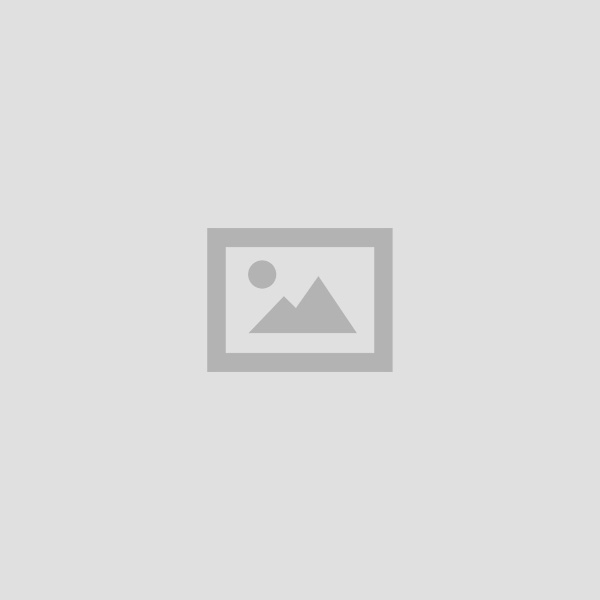CCC Introduction to Operating System Study Material Notes In Hindi
Table of Contents
CCC Introduction to Operating System Study Material Notes In Hindi : Introduction Objective operation System Basics of Operating System Permitting Systems of Desktop and Laptop Windows Operating System Dos ( Operating System Linux Operating System Mac Operating System Blackberry Os Operating Systems for Mobile Phone and Tablets User Interface for Desktop and Laptop :
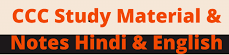
CCC Utility Software Study Material Notes
Introduction to Operating System
ऑपरेटिंग सिस्टम का परिचय
INTRODUCTION
परिचय
Operating systems relating to Windows family are based on Graphical User Interface (GUI) and can be used on a desktop Computer/Network. Windows 9x refers to three operating systems like Windows 95, Windows 98 and Windows ME, Windows 95 is now not in use. Windows 98 was released in the year 1998. It was enhanced version of Windows 95. Another version of Windows called Windows ME was released in the year 2000 and then After Windows XP, Windows Vista, Windows 7, and then Windows 8 and Now Windows Family has released its latest version of Windows is Windows 10.
विंडोज परिवार से संबंधित ऑपरेटिंग सिस्टम ग्राफिकल यूजर इंटरफेस (जीयूआई) पर आधारित हैं और इसका उपयोग डेस्कटॉप कम्प्यूटर/ नेटवर्क पर किया जा सकता है। विंडोज 9x तीन ऑपरेटिंग सिस्टम जैसे विंडोज 95, विंडोज 98 और विंडोज ME को संदर्भित करता है। विंडोज 95 अब उपयोग में नहीं है। विंडोज 98 को वर्ष 1998 में रिलीज किया गया था। यह विंडोज 95 का नया वर्जन था। विंडोज ME नामक विंडोज का एक और संस्करण वर्ष 2000 में जारी किया गया था और उसके बाद विंडोज XP. विंडोज विस्टा, विंडोज 7 और फिर विंडोज 8 और अब विंडोज फैमिली ने विंडोज का नवीनतम संस्करण विंडोज 10 जारी किया है।
2.1 OBJECTIVE – उद्देश्य
In this chapter we will discuss about Operating System, Types of operating system, basics of popular operating system (Linux, windows), user interface, task bar, icons, Start Menu, Running an Application, operating system simple setting, changing mouse properties, adding and removing printers, file and directory management.
इस अध्याय में हम चर्चा करेंगे ऑपरेटिंग सिस्टम, ऑपरेटिंग सिस्टम के प्रकार, बेसिक्स आफ पॉपुलर ऑपरेटिंगसिस्टम, यूजर इन्टरफेस, टॉस्कबार, आईकन्स, स्टार्ट मेन्यू, रनिंग एप्लिकेशन, ऑपरेटिंग सिस्टम सेटिंग. माउस प्रोपटीज को बदलना, प्रिन्टर जोडना और हटाना, फाइल और डायरेक्ट्री मैनेजमेन्ट के बारे में। 2.2
CCC Introduction to Operating
Operating System – ऑपरेटिंग सिस्टम
Microsoft has successfully dominated the personal computer operating system for decades and its latest version, Windows 10, looks likely to hold on this market control. It was known as doorstep when it was being developed and announced at a press event on 30 September 2014. It Windows 10 came out for PCs on July 29, 2015. Beginning on that day, Windows 10 was available as a free upgrade for users running Windows 7 and Windows 8.1 for one year.
This OS is designed to provide a common, universal” user interface between desktop, laptop, and all-in-one PCs, tablet computers, smart pones, and embedded systems such as its Xbox game console. Windows 10 introduced Universal Windows Platform for the development of these universal apps. Apps that are able to take advantage of his are developed with Visual Studio 2015. As part of Microsoft’s updated os, it introduced a system of rolling updates to features and functionality.
Microsoft ने दशकों तक व्यक्तिगत कम्प्यूटर ऑपरेटिंग सिस्टम पर सफलतापूर्वक प्रभुत्व जमाया और अपने नवीनतम संस्करण विंडोज 10 द्वारा आगे भी इस बाजार नियंत्रण पर बनाए रखने की संभावना है। इसे 30 सितंबर 2014 को एक प्रेस मित किए जाने और इसकी घोषणा करने पर इसे पहले कदम के रूप में इसकी शुरुआत हुई। यह 29 जलाई
2015 को पी0सी0 पर प्रयोग के लिए सामने लाया गया था। उस दिन के बाद से विंडोज 10 सभी विडोज 7 और विडोज 8.1 चलाने वाले उपयोगकर्ताओं के लिए एक साल के लिए मुफ्त अपग्रेड के रूप में उपलब्ध किया गया। इस 05 को डस्कटाप। लैपटॉप और ऑल-इन-वन पीसी, टैबलेट कम्प्यूटर, स्मार्ट फोन और इसके Xbox गेम कसोल जैसे एम्बेडेड सिस्टम के बीच एक सामान्य, “सार्वभौमिक” उपयोगकर्ता इंटरफेस प्रदान करने के लिए डिजाइन किया गया है। इन यूनिवर्सल ऐप्स के। विकास के लिए विंडोज 10 ने यूनिवर्सल विंडोज प्लेटफॉर्म पेश किया। जो ऐप इसका लाभ उठाने में सक्षम हैं, उन्हें विजुअल स्टूडियो 2015 के साथ विकसित किया गया है। Microsoft के अपडेट किए गए os के भाग के रूप में, इसने फीचर और कार्यक्षमता के लिए अपडेट को रोल करने की प्रणाली शुरू की।
The most notable change in Windows 10 is that Microsoft replaced the Start screen tiles from Windows 8, and brought back the Start Menu. They also removed the vertical toolbars (or “charms”) that appeared from the sides of the screen. These changes make this Windows version easier to use for users of both desktop/laptops and mobile devices.
विंडोज 10 में सबसे उल्लेखनीय परिवर्तन यह है कि माइक्रोसॉफ्ट ने विंडोज 10 में विंडोज 8 स्टार्ट स्क्रीन वाले टाइल्स से उसे वापस स्टार्ट मेन्यू में बदल दिया। उन्होंने स्क्रीन के किनारों से दिखाई देने वाले ऊर्धवाधर टूलबार को भी हटा दिया। ये। परिवर्तन इस विंडोज संस्करण को डेस्कटॉप/लैपटॉप और मोबाइल डिवाइस सभी उपयोगकर्ताओं के लिए उपयोग करना आसान बनाता है।
2.2.1 Basics of Operating System (OS)-बेसिक ऑपरेटिंग सिस्टम (ओएस)
The basic fundamental of operating system is the main central program that runs on a computer. An operating system is system software that manages computer hardware and software resources and provides general services for computer programs. Every computer has an operating system to run other application programs. Task of the operating system are:
ऑपरेटिंग सिस्टम का मूल, कम्प्यूटर पर चलने वाला मुख्य केंद्रीय प्रोग्राम है। एक ऑपरेटिंग सिस्टम सिस्टम सॉफ्टवेयर है जो कम्प्यूटर हार्डवेयर और सॉफ्टवेयर संसाधनों का प्रबंधन करता है और कम्प्यूटर प्रोग्राम के लिए सामान्य सेवाएं प्रदान करता है। प्रत्येक कम्प्यूटर में अन्य एप्लिकेशन प्रोग्राम चलाने के लिए एक ऑपरेटिंग सिस्टम होता है। ऑपरेटिंग सिस्टम के कार्य निम्न हैं।
Operating system is the soul of the computer system without that you can no more imagine to run a computer.
ऑपरेटिंग सिस्टम कम्प्यूटर सिस्टम की आत्मा है जिसके बिना आप कम्प्यूटर चलाने के बारे में अधिक कल्पना नहीं कर सकते हैं।
Utility Software Operating system plays like a role of mediator which interprets the instructions to Computer hardware made by a user.
ऑपरेटिंग सिस्टम एक मध्यस्थ की तरह कार्य करता है जो उपयोगकर्ता द्वारा बनाए गए कम्प्यूटर हार्डवेयर के निर्देशों की व्याख्या करता है।
An operating system contains Shell and Kernel. The Shell is the upper layer of the operating system which receives and conveys the instruction to Kernel and the Kernel send the instructions to the computer hardware. The Shell communicates with the application where as the Kernel communicates with the hardware.
एक ऑपरेटिंग सिस्टम में शेल और कर्नेल शामिल होते हैं। शेल ऑपरेटिंग सिस्टम की ऊपरी परत है जो कर्नेल व निर्देश प्राप्त कराती है और कर्नल कम्प्यूटर हार्डवेयर को निर्देश भेजता है। शेल उस एप्लिकेशन के साथ संचार करता। जहां कर्नल हार्डवेयर के साथ संचार करता है।
An operating system keeps and maintains track of files and directories on the disk, and it control the peripheral devices such as Input/Output devices, disk drives or any plug n devices.
एक ऑपरेटिंग सिस्टम डिस्क पर फाइलों और निर्देशिकाओं का टैक रखता है, और यह peripheral devi इनपुट/आउटपुट डिवाइस, डिस्क ड्राइव या किसी प्लग एन प्ले डिवाइस को नियंत्रित करता है।
CCC Introduction to Operating
Operating Systems for Desktop and Laptop –
डेस्कटॉप और लैपटॉप के लिए ऑपरेटिंग सिस्टम
DOS (Operating System) – डॉस (ऑपरेटिंग सिस्टम) –
OS (Disk Operating System) is an operating system that runs from a hard disk drive. The term can also refer to a particular family of disk operating systems, most commonly MS-DOS (Microsoft Disk Operating System). An operating system (OS) is the software that controls a computer’s hardware and peripheral devices and allows other programs to function. Disk operating system is also used to describe several very similar command line disk operating systems. PC-DOS (Personal Computer Disk Operating System) was the first widely-installed disk operating system used in personal computers running on Intel 8086 16-bit processors. It was developed for IBM by Microsoft Corporation, which also produced its own almost identical version called MS-DOS.
DOS (डिस्क ऑपरेटिंग सिस्टम) एक ऑपरेटिंग सिस्टम है जो हार्ड डिस्क ड्राइव से चलता है। यह शब्द डिस्क ऑपरेटिंग सिस्टम के एक विशेष ग्रुप को भी संदर्भित कर सकता है, जो आमतौर पर MS-DOS (Microsoft डिस्क ऑपरेटिंग सिस्टम) । है। ऑपरेटिंग सिस्टम (OS) एक सॉफ्टवेयर है जो कम्प्यूटर के हार्डवेयर और peripheral devices को नियंत्रित करता है। और अन्य प्रोग्राम को कार्य करने की सुविधा देता है। डिस्क ऑपरेटिंग सिस्टम का उपयोग कई समान कमांड लाइन डिस्क ऑपरेटिंग सिस्टम का वर्णन करने के लिए भी किया जाता है। PC-DOS (पर्सनल कम्प्यूटर डिस्क ऑपरेटिंग सिस्टम) पहला व्यापक रूप से स्थापित डिस्क ऑपरेटिंग सिस्टम था जो इंटेल 8086 16-बिट प्रोसेसर पर चलने वाले व्यक्तिगत कम्प्यूटरों में उपयोग किया जाता था। इसे Microsoft Corporation द्वारा IBM के लिए विकसित किया गया था, जिसने MS-DOS के समरूपी संस्करण का भी निर्माण किया।
DOS is initially esigned to manage hard disks and floppy disks, as well as their use for backup and recovery of files including their organization in directories. The DOS commands are separated into two types:
DOS को शुरू में हार्ड डिस्क और फ्लॉपी डिस्क के प्रबंधन के लिए और साथ ही साथ बैकअप के लिए उनके उपयोग और निर्देशिकाओं में उनके संगठन सहित फाइलों की पुनप्राप्ति के लिए प्रयोग किया जाता है। डॉस कमांड को दो प्रकारों में विभाजित किया जाता है:
1 Internal commands geef His: These are directly executable commands which are part of the core of the operating system. ये सीधे निष्पादन योग्य कमांड होते हैं जो ऑपरेटिंग सिस्टम के कोर का हिस्सा होते हैं।
2. External commands riefe 7418: These commands are separated from the original program, so they are known as additional programs, ये कमांड मूल प्रोग्राम से अलग किए जाते हैं, इसलिए उन्हें अतिरिक्त प्रोग्राम के रूप में जाना जाता है।
Different commands also allow preparing media disk like FDISK command or the FORMAT command. इसमें अलग-अलग कमांड भी है, जो मीडिया डिस्क को बनाने की सुविधा देते हैं जैसे FDISK कमांड या FORMAT कमांड।
The last retail version of MS-DOS was MS-DOS 6.22. After this release, MS-DOS was still bundled as part of Windows, but no longer required a separate license. It can still be run under Windows using the Command Prompt program. There is an open source version of DOS called FreeDOS which is based on and compatible with MS-DOS.
MS-DOS का अंतिम संस्करण MS-DOS 6.22 था। इस रिलीज के बाद, एम०एस०-डॉस को अभी भी विंडोज के हिस्से के रूप में जोड़ दिया गया है, एंव अब इसकी अलग से लाइसेंस की आवश्यकता नहीं है। यह अभी भी कमांड प्रॉम्प्ट प्रोग्राम का उपयोग करके विंडोज के तहत चलाया जा सकता है। DOS का एक मुक्त स्रोत संस्करण है जिसे Free Dos कहा जाता है जो MS-DOS पर आधारित और compatible है। W
CCC Introduction to Operating
windows operating System
विंडोज ऑपरेटिंग सिस्टम
This is the most popular operating system of a graphical user interface. It is also a multi-tactical, network-supported operating system. There are many versions of Windows that have separate nerating systems for both server and stand alone. This supports TCP/IP protocol. It performs memory management with files, folder/directory management as well. There have been many versions of Windows but only here we will study about Windows 10. This new version combines features from those two previous installments to suit the users in a better way for both desktop/laptop computers as well as mobile devices users. Devices in enterprise environments can receive these updates at a slower pace, or use long-term support milestones that only receive critical updates, such as security patches etc.
यह एक ग्राफिकल यूजर इन्टरफेस का सबसे लोकप्रिय ऑपरेटिंग सिस्टम है। यह भी मल्टी टॉस्किग, नेटवर्क सपोर्टेड ऑपरेटिंग सिस्टम है। विन्डोज के कई वर्जन आये है, सर्वर तथा स्टैन्ड एलोन दोनों के लिए अलग ऑपरेटिंग सिस्टम है। यह टी.सी.पी./आई.पी. प्रोटोकाल को सपोर्ट करता है। यह फाइल, फोल्डर/डायरेक्ट्री मैनेजमेन्ट के साथ ही मेमोरी मैनेजमेन्ट करता है। विन्डोज के कई वर्जन आये है परन्तु यहाँ पर सिर्फ Windows 10 के बारे में ही अध्ययन करेंगे।
यह नया संस्करण उन दो पिछली किश्तों की सुविधाओं को जोड़ता है जो उपयोगकर्ताओं को डेस्कटॉप/लैपटॉप कम्प्यूटरों के साथ-साथ मोबाइल उपकरणों के उपयोगकर्ताओं के लिए बेहतर विकल्प है। एंटरप्राइज वातावरण में डिवाइस धीमी गति से ये अपडेट प्राप्त कर सकते हैं, या लंबे समय तक सपोर्ट माईल स्टोन का उपयोग कर सकते हैं ये केवल महत्वपूर्ण अपडेट प्राप्त करते हैं, जैसे सुरक्षा पैच आदि।
Linux Operating System – लिनक्स ऑपरेटिंग सिस्टम –
Linux is popular operating system for PC users around the world. It is an independent Portable Operating System Interface (POSI) implementation. Linux does true multitasking and includes virtual memory, shared libraries, demand loading, memory management, TCP / IP networking and other features that are available with current full featured commercial operating systems. This operating system was initially created by Linus Torvalds, in 1991. In 1994 the first version of Linux kernel was released on Internet. Linux is an example of Open Source Code Operating System. It has nearby all the features present in Unix Operating System. Linux also supports TCP/IP protocol and we can access Local Area Network and Internet. Linux is generally provided with two types of Graphical User Interface one is known as KDE and other one is known as Gnome. Other interfaces like command interpreter is also available.
लिनक्स दुनिया भर के पीसी उपयोगकर्ताओं के लिए लोकप्रिय ऑपरेटिंग सिस्टम है। यह एक स्वतंत्र पोर्टेबल ऑपरेटिंग सिस्टम इंटरफेस (POSI) की तरह कार्य करता है। लिनक्स में वास्तविक मल्टीटास्किंग होती है और इसमें वर्चुअल मेमोरी, शेयर्ड लाइब्रेरीज. डिमांड लोडिंग, मेमोरी मैनेजमेंट, टीसीपी/आईपी नेटपकिंग और अन्य फीचर्स शामिल होते हैं जो वर्तमान में पूर्ण विशेषताओं वाले कमर्शियल ऑपरेटिंग सिस्टम के साथ उपलब्ध हैं। यह ऑपरेटिंग सिस्टम शुरुआत में 1991 में लाइनस टॉर्वाल्ड्स द्वारा बनाया गया था। 1994 में लिनक्स कर्नेल का पहला संस्करण इंटरनेट पर जारी किया गया था। लिनक्स ओपन सोर्स कोड ऑपरेटिंग सिस्टम का उदाहरण है। इसमें यूनिक्स ऑपरेटिंग सिस्टम में मौजूद सभी विशेषताएं हैं। लिनक्स टीसीपी/आईपी प्रोटोकॉल का भी सपोर्ट करता है और हम इसमें लोकल एरिया नेटवर्क और इंटरनेट का उपयोग कर सकते हैं। लिनक्स आमतौर पर दो प्रकार के ग्राफिकल यूजर इंटरफेस के साथ प्रदान किया जाता है एक है KDE और दूसरा GNOME | इसके अन्य इंटरफेस जैसे कमांड इन्टरप्रेटर आदि भी उपलब्ध हैं।
Mac Operating System – मैक ऑपरेटिंग सिस्टम
Mac OS is a series of graphical operating systems developed and marketed by Apple Inc. since 2001. It is the primary operating system for Apple’s Mac family of computers. Within the market of desktop, laptop and home computers, and by web usage, it is the second most widely used desktop OS, after Microsoft Windows. A popular feature of its latest version, Mac OS X, is a desktop interface with some 3-D appearance characteristics. OS X has a modular design intended to make it easier to add new features to the operating system in the future. It runs UNIX applications as well as older Mac applications.
Mac OS 2001 से Apple Inc. द्वारा विकसित और विपणन किए गए ग्राफिकल ऑपरेटिंग सिस्टम की एक श्रंखला है। यह Apple के मैक कम्प्यूटरों का प्राथमिक ऑपरेटिंग सिस्टम है। डेस्कटॉप, लैपटॉप और होम कम्प्यूटर के बाजार के भीतर और। वेब उपयोग के द्वारा, यह माइक्रोसॉफ्ट विंडोज के बाद दूसरा सबसे व्यापक रूप से उपयोग किया जाने वाला डेस्कटों सास है। अपने नवीनतम संस्करण Macos X की एक लोकप्रिय विशेषता है, 3-डी उपस्थिति विशेषताओं के साथ। कलॉग इंटरफेस। MacOS X में एक मॉड्यूलर डिजाइन है, जो भविष्य में ऑपरेटिंग सिस्टम में नई सविधाओं को जा मान बनाता है। यह UNIK application के साथ-साथ पुराने मैक application को चलाता है।
Operating Systems for Mobile Phone and Tablets –
मोबाइल फोन और टैबलेट के लिए ऑपरेटिंग सिस्टम
A mobile operating system, also called a mobile os, is an operating system that is specifically designed to run on mobile devices such as mobile phones, smart-phones, PDAs, tablet computers and other handheld devices.
एक मोबाइल ऑपरेटिंग सिस्टम, जिसे मोबाइल ओ०एस० भी कहा जाता है, एक ऑपरेटिंग सिस्टम है जिसे विशेष रूप से। मोबाइल उपकरणों जैसे कि मोबाइल फोन, स्मार्ट – फोन, पी0डी0ए0, टैबलेट कम्प्यूटर और अन्य हैंडहेल्ड डिवाइस पर चलाने के लिए डिजाइन किया जाता है।
CCC Introduction to Operating
Operating Systems for Mobile Phone and Tablets are listed below:
मोबाइल फोन और टैबलेट के लिए ऑपरेटिंग सिस्टम नीचे सूचीबद्ध हैं:
Android OS – एंडॉइड ऑपरेटिंग सिस्टम – Another most common operating system in smart mobile phone and tablets is android operating system. The Android mobile operating system is Google’s open and free software stack that includes an operating system, middleware and also key applications for use on mobile devices, including smart phones. Updates for the open source Android mobile operating system have been developed under “dessert-inspired” version names (Cupcake, Donut, Eclair, Gingerbread, Honeycomb, Ice Cream Sandwich) with each new version arriving in alphabetical order with new enhancements and improvements.
एंड्रॉइड ऑपरेटिंग सिस्टम, स्मार्ट मोबाइल फोन और टैबलेट में यह सबसे आम ऑपरेटिंग सिस्टम है। एंड्रॉइड मोबाइल ऑपरेटिंग सिस्टम Google की खुली और मुफ्त सॉफ्टवेयर का एक स्टैक है जिसमें एक ऑपरेटिंग सिस्टम, मिडलवेयर और स्मार्टफोन सहित मोबाइल उपकरणों पर उपयोग के लिए प्रमुख एप्लीकेशन शामिल हैं। खुले सोत के लिए अपडेट एंड्रॉइड मोबाइल ऑपरेटिंग सिस्टम डेजर्ट इंस्पायर्ड संस्करण नामों (कपकेक, डोनट, एक्लेयर, जिंजरब्रेड, हनीकॉम्ब, । आइसक्रीम सैंडविच) के तहत विकसित किया गया है, और अब यह प्रत्येक नए संस्करण के साथ नए एनहांसमेंट और सुधारों के साथ वर्णनात्मक क्रम में आ रहा है।
ios (iPhone Operating System) – iPhone ऑपरेटिंग सिस्टम Apple’s iPhone os was originally developed for use on its iPhone devices. Now, the mobile operating system is referred to as iOS and is supported on a number of Apple devices including the iPhone,
OS iPad, iPad 2 and iPod Touch. The iOS mobile operating system is available only on Apple’s own manufactured devices as the company does not license the OS for thirdparty hardware. Apple iOS is derived from Apple’s Mac OS X operating system.
Apple का iPhoneos मूल रूप से अपने iPhone उपकरणों पर उपयोग के लिए विकसित किया गया था। अब, मोबाइल ऑपरेटिंग सिस्टम को i0s के रूप में इस्तेमाल किया जाता है और आईफोन, आईपैड, आईपैड-2 और आईपॉड टच सहित ऐप्पल के कई उपकरणों पर सपोर्ट करता है। iOS मोबाइल ऑपरेटिंग सिस्टम केवल Apple के स्वयं के निर्मित उपकरणों पर उपलब्ध है क्योंकि कंपनी OS को तीसरे पक्ष के हार्डवेयर के लिए लाइसेस नहीं देती है। Apple iOS, Apple के MacOSX ऑपरेटिंग सिस्टम से लिया गया है।
Blackberry OS – Escola OS – The BlackBerry OS is a proprietary mobile operating system developed by Research In Motion for use on the company’s popular BlackBerry handheld devices. The BlackBerry platform is popular with corporate users as it offers ynchronization with Microsoft Exchange, Lotus Domino, Novell GroupWise email and dher business software, when used with the BlackBerry Enterprise Server.
ब्लैकबेरी OS एक प्रोपरीइटर मोबाइल ऑपरेटिंग सिस्टम है जिसे कंपनी के लोकप्रिय ब्लैकबेरी हैंडहेल्ड डिवाइसों पर उपयोग ला रिसर्च इन मोशन द्वारा विकसित किया गया हा BlackBerry एंटरप्राइज उपयोगकर्ताओं के साथ BlackBerry लेगॉर्म लोकप्रिय है, क्योंकि यह Microsoft एंटरप्राइज सर्वर के साथ उपयोग किए जाने पर Microsoft Exchance ……nomino.Novell Groupwise इमेल आर अन्य व्यावसायिक साफ्टवेयर के साथ सिंकनाइजेशन प्रदान करता है।
Windows os for Mobile- मोबाइल हेतु विंडोज ऑपरेटिंग सिस्टम – Windows Phone 10 is a mobile operating system, marketed by Microsoft as an edition of Windows 10. It is part of Microsoft’s plan to unify all their platforms under one brand.
Windows Phone 10 was released in November 2015 and is included in Microsoft’s smart phones and tablets. It features support of Microsoft Office apps and also lets you synchronize your notifications between multiple devices.
विडोज फोन 10 एक मोबाइल ऑपरेटिंग सिस्टम है, जिसे माइक्रोसॉफ्ट द्वारा विंडोज 10 के एक संस्करण के रूप में बेचा। जाता है। यह एक ब्रांड के तहत अपने सभी प्लेटफामों को एकजुट करने के लिए माइक्रोसॉफ्ट की योजना का हिस्सा है। विंडोज फोन 10 नवंबर 2015 में जारी किया गया था और यह माइक्रोसॉफ्ट के स्मार्टफोन और टैबलेट में इस्तेमाल होता है। यह Microsoft Office ऐप्स को सपोर्ट करता है और आपको कई उपकरणों के बीच अपनी सूचनाओं को सिंक्रनाइज करने देता है।
CCC Introduction to Operating
2.3 User Interface for Desktop and Laptop
डेस्कटॉप और लैपटॉप के लिए यूजर इंटरफेस
The history of the GUI, unspoken as the use of graphic icons and a pointing device to control a computer, covers a five-decade span of incremental refinements, built on some constant core principles.
There have been important technological achievements and enhancements to the general interaction in small steps over previous systems. Desktop computers are often controlled by computer mice and/or keyboards while laptops often have a pointing stick or touch pad or touch-screen. In computing, a desktop environment is an implementation of the desktop metaphor made of a bundle of programs running on top of a computer operating system, which share a common graphical user interface (GUI).
जी0यू0आई0 का इतिहास, ग्राफिकल आइकॉन के प्रयोग के साथ एक पॉइंटिंग डिवाइस के साथ कम्प्यूटर को नियंत्रित करने के लिए के लिये उपयोग होता है जो पिछले पांच-दशक के अंतराल को कवर करता है। पिछली प्रणालियों के मुकाबले छोटे स्टेप्स के सामान्य इंटरेक्शन में वृद्धि के साथ महत्वपूर्ण तकनीकी उपलब्धियां प्राप्त हुई हैं। डेस्कटॉप कम्प्यूटर अक्सर कम्प्यूटर माउस और कीबोर्ड द्वारा नियंत्रित होते हैं, जबकि लैपटॉप में एक पॉइंटिंग स्टिक या टचपैड या टच-स्क्रीन होती है। कंप्यूटिंग में, एक डेस्कटॉप वातावरण एक कम्प्यूटर ऑपरेटिंग सिस्टम के शीर्ष पर चलने वाले प्रोग्राम के बंडल से बने डेस्कटॉप रूपक का एक कार्यान्वयन है, जो एक सामान्य ग्राफिकल यूजर इंटरफेस (जी०यू०आई०) को साझा करता है, जिसे कभी-कभी ग्राफिकल शेल के रूप में वर्णित किया जाता है।
A desktop environment typically consists of icons, windows, toolbars, folders, wallpapers and desktop widgets (see Elements of graphical user interfaces and WIMP). A GUI might also provide drag and drop functionality and other features that make the desktop metaphor more complete. A desktop environment aims to be an spontaneous way for the user to interact with the computer using concepts which are similar to those used when interacting with the physical world, such as buttons and windows.
एक डेस्कटॉप वातावरण में आमतौर पर आइकन, विंडो, टूलबार, फोल्डर, वॉलपेपर और डेस्कटॉप विजेट शामिल होते हैं। एक GUI भी ड्रैग एंड ड्रॉप फंक्शनलिटी और अन्य फीचर्स प्रदान कर सकता है जो डेस्कटॉप को और अधिक पूर्ण बनाता है। एक डेस्कटॉप एनवायरमेंट का उद्देश्य उपयोगकर्ता के लिए कम्प्यूटर के साथ इंटरैक्ट करने के लिए एक सहज ज्ञान युक्त तरीका है जो कि भौतिक दुनिया के साथ इंटरैक्ट करते समय उपयोग किए जाने के समान हैं, जैसे बटन और विडो।
Desktop: The Windows Desktop is simply your operating system main screen. Here you have acce to an array of tools like the Start Menu, Taskbar, and other icons. Windows 10 also introduce search box in the Taskbar, which facilitates browsing both your computer and the Web. You can should, make the desktop look like whatever you want. You can change its background pictu color scheme; you can make the text larger; you can clutter up the whole thing with icons you lot.
डेस्कटॉपः विडोज डेस्कटॉप आपके ऑपरेटिंग सिस्टम की मुख्य स्क्रीन है। यहां आपके पास स्टार्ट मेन्यू, टास्कबार और अन्य आइकन जैसे उपकरणों की एक सारणी है। विंडोज 10 टास्कबार में एक सर्च बॉक्स भी उपलब्ध है, जो आपके कम्प्यूटर और वेब दोनों को ब्राउज करने की सुविधा देता है। आप अपने डेस्कटॉप को अपने अनुसार कर सकते हैं जैसा आप चाहते है।। आप इसकी पृष्ठभूमि तस्वीर या रंग योजना बदल सकते हैं व आप टेक्सट को बड़ा बना सकते हैं और इसके अलावा आप बहुत सारी चीजों का उपयोग कर सकते हैं।
Start-menu: The Start Menu is the main point of access to your applications. There are two main ways to open it
Step 1: Use your mouse to click Windows icon in the lower-left corner of the taskbar.
Step 2: Press the Windows key on your keyboard.
टास्कबार के निचले-बाएँ कोने में विंडोज आइकन पर क्लिक करने के लिए अपने माउस का उपयोग करें एंव अपने कीबोर्ड पर विंडोज की दबाएं।
CCC Introduction to Operating
The Windows 10 Start Menu features two panes, विंडोज 10 स्टार्ट मेन्यू में दो पैन हैं।
1 Left Pane: The left pane resembles the traditional Start Menu from Windows 7 and earlier, while the right pane features live tiles that was used in Windows 8. Among the things you can do in the left pane are
बायां पेनः बायाँ पेन विंडोज 7 और उससे पहले के पारंपरिक स्टार्ट मेन्यू से मिलता जुलता है, जबकि दाहिने पेन में लाइव टाइलें हैं जो विंडोज 8 में इस्तेमाल की गई थीं। बाएँ पेन में जो आप कर सकते हैं, वह निम्न है…
Click the username at the top of the menu to change account settings or log in with another user. अकाउंट सेटिंग बदलने या किसी अन्य उपयोगकर्ता के साथ लॉग इन करने के लिए मेन्यू के शीर्ष पर उपयोगकर्ता नाम पर क्लिक करें।
Access the applications you use more frequently. आप उपयोग किए जाने वाले एप्लिकेशन तक पहुंचे।
A small arrow next to an application will open a sub-menu with a list of recent documents opened with that application. एक आवेदन के बगल में एक छोटा तीर उस एप्लिकेशन के साथ खोले गए हाल के दस्तावेजों की एक सूची के साथ एक उप- मेन्यू खोल देगा।
Open the “File Explorer” to navigate your folders and files. अपने फोल्डर और फाइलों को नेविगेट करने के लिए “फाइल एक्सप्लोरर” खोलें।
Change the settings of your computer like your Internet connection or changing your background. अपने कम्प्यूटर की सेटिंग्स को अपने इंटरनेट कनेक्शन की तरह बदलें या उसकी पृष्ठभूमि बदलें।
See different options to shut down your computer अपने कम्प्यूटर को बंद करने के लिए विभिन्न विकल्प देखें।
See a list of all the applications installed in your computer. अपने कम्प्यूटर में स्थापित सभी एप्लीकेशन की एक सूची देखें।
CCC Introduction to Operating
2. Right Pane – राइट पेन: The right pane features a varied array of tiles, similar to the ones that were seen on the Start Screen of Windows 8. These tiles can be moved and dragged to different places by holding the mouse button.
राइट पेन में विभिन्न प्रकार की टाइलें होती हैं, जो कि विंडोज 8 के स्टार्ट स्क्रीन पर देखी गई थीं। माउस बटन दबाकर इन टाइलों को अलग-अलग स्थानों पर ले जाया जा सकता है ।
Features – Page : You can also configure them by right-clicking on them to see options to resize them or “unpin” them (remove them) from the Menu. The whole Start Menu can also be resized by dragging the borders with the mouse to the desired size. आप उन्हें मेन्य पर से उनका आकार बदलने या “अनपिन” (उन्हें हटाने) का विकल्प देखने के लिए राइट-क्लिक करके। भी उन्हें कॉन्फिगर कर सकते हैं। पूरे स्टार्ट मेन्यू को माउस के साथ सीमाओं को वांछित आकार में खींचकर भी आकार दिया जा सकता है।
Search Box wr;e a: The “Search box” on the Taskbar will allow you to search within your documents and files or on the Web for anything you write. The initial results will appear within the Start Menu itself. The results will be grouped according to the closest match (or matches) labeled “Best match” at the top of the list.
टास्कबार पर सर्च बॉक्स आपको आपके द्वारा लिखे गए किसी भी चीज के लिए अपने दस्तावेजों और फाइलों या वेब पर सर्च करने की अनुमति देता है। प्रारंभिक सर्च के परिणाम स्टार्ट मेन्यू के भीतर ही दिखाई देते हैं। परिणामों को सूची के शीर्ष पर “सर्वश्रेष्ठ मैच” लेबल वाले निकटतम मैच (या मैचों) के अनुसार वर्गीकृत किया जाता है।
The remaining results will be grouped according to what they are or their location. The icons on the left side of the menu do the following:
शेष परिणामों को उनके या उनके स्थान के अनुसार वर्गीकृत किया जाता है। मेन्यू के बाएँ किनारे पर आइकन निम्नलिखित कार्य करते हैं।
The Gear icon will allow you to configure the settings of your Search
गियर आइकन आपको अपनी सर्च की सेटिंग्स को कॉन्फिगर करने की अनुमति देता है।
This icon will let you send Feedback to Microsoft on what you like or dislike about Windows.
आइकन आपको Microsoft के बारे में प्रतिक्रिया देगा जो आपको विंडोज के बारे में पसंद या नापसंद है।
The Cortana icon activates Windows’ new personal assistant.Cortana Integration Windows 10 will bring Microsoft’s voice-controlled digital assistant Cortana to desktop computers, to make it easier for you to interact with your device without lifting a finger. You will be able to search your hard drive for specific files, pull up photos from specific dates, or launch PowerPoint presentations just by telling your PC to do so. You can even get Cortana to send an email while you’re working on a spreadsheet, making multi-tasking much easier.
CCC Introduction to Operating
Cortana आइकन विंडोज के नए निजी सहायक को सक्रिय करता है। Cortana इंटीग्रेशन विंडोज 10 Microsoft की आवाज़ नियंत्रित डिजिटल सहायक Cortana को डेस्कटॉप कम्प्यूटरों में लाएगा, जिससे आपको उंगली उठाए बिना अपने डिवाइस के साथ बातचीत करना आसान हो जाएगा। आप विशिष्ट फाइलों के लिए अपनी हार्ड ड्राइव की खोज कर सकते हैं, विशिष्ट तिथियों पर फोटो खींच सकते हैं. या अपने पीसी को ऐसा करने के लिए कहकर PowerPoint प्रस्तुतियों को लॉन्च कर सकते हैं। जब आप स्प्रेडशीट पर काम कर रहे हों, तो आप एक ईमेल भेजने के लिए कोरटाना प्राप्त कर सकते हैं, इससे किंग मल्टी-टास्किंग बनाना बहुत आसान है।
Clicking “My stuff” or “Web” at the bottom will expand the Start Menu and limit your results to he location you choose, as well as streamlining the search.
My Stuff या “वेब” पर क्लिक करने से स्टार्ट मेन्यू का खुलेगा और आपके परिणामों को आपके द्वारा चने गए समय सीमित कर देगा, साथ ही साथ खोज को सुव्यवस्थित भी कर देता है।
Task Bar – टॉस्क बार -Task bar is a strip at which start button, quick launch, task bar icon, notification area (system tray situated. The default settings for the taskbar in MS Windows place it at the bottom of the screen but it can be set up, left or right side of the window. It displays more than one open application window & provides the facility to switch one application to another application
टॉस्क बार एक स्ट्रिप है जहा स्टार्ट बटन, क्विक लॉन्च टुलबार और नोटिफिकेशन एरिया स्थित होता है। यह डेस्कटॉप पर बाई डिफाल्ट सबसे नीचे स्थित होता है। टॉस्क बार को स्क्रीन के ऊपर या साइड में। भी मूव किया जा सकता है। यह एक से ज्यादा ओपेन एप्लिकेशन विन्डो को दिखाता है और एक ऐसी सुविधा देता है जिससे हम एक एप्लिकेशन से दुसरे एप्लिकेशन पर स्विच करते हैं।
Quick Launch Toolbar क्विक लांच टूलबार : It contains one-click buttons, or shortcuts, which open programs. You can customize this toolbar however you like.
यह टूलबार, माउस को आसानी से ऐक्सेस करने के लिए रिलेटेड आईकन्स का एक सेट दर्शाता है। विंडोज कई टूलबार्स । प्रदान करता है जिन्हें आप अपनी सुविधा के अनुसार उपयोग कर सकते हैं, आप इन बटन्स पर क्लिक करके एक प्रोग्राम या फोल्डर को एक्सेस कर सकते हैं।
Use the taskbar for more than just seeing your apps and finding out what time it is. Make it look how you want, manage your calendar, pin your favorite apps to it, move it to where you want it to display on your screen, and specify how taskbar buttons group together when you have more than one window open. You can even manage your calendar appointments right from the taskbar.
टास्कबार का उपयोग केवल अपने ऐप्स को देखने और यह जानने के लिए नहीं है कि यह इससे समय की जानकारी ली जाये, बल्कि यह सुनिश्चित करता है कि आप उससे और क्या चाहते हैं और आप उससे अपने कैलेंडर को प्रबंधित भी कर सकते हैं। अपने पसंदीदा एप्लिकेशन को उसमें पिन कर सकते हैं, इसे वहां ले जाएं जहां आप इसे अपनी स्क्रीन पर प्रदर्शित करना चाहते हैं, और निर्देश देते हैं कि जब आप एक से अधिक विंडो खोलते हैं तो टास्कबार बटन एक साथ कैसे समूह बनाते हैं। आप टास्कबार से अपने कैलेंडर अपॉइंटमेंट का प्रबंधन भी कर सकते हैं।
CCC Introduction to Operating
(1) Start Menu (2) Search Bar (3) Task View (4) Quick launch bar (5) System tray (6) Microsoft Edge
2.3.2 Icons &shortcuts – आइकन और शॉर्टकट
Icons- 31150 Icons are special types of buttons which include image and label given to that button are known to be Object Icons. There are basically three types of Icon like System Icons, User Defined Icons and Shortcuts. आईकन विशेष प्रकार के बटन होते हैं जिनमें उस बटन के लिए दी गई इमेज और लेबल शामिल होते हैं जिन्हें ऑब्जेक्ट आइकॉन कहा जाता है। मूल रूप से तीन प्रकार के आइकन होते हैं जैसे सिस्टम आइकन, यूजर डिफाइंड आइकॉन और शॉर्टकट आइकन।
When your Computer start, it gets booted and after that the first screen displayed, is called the Desktop. There are various Items on the Desktop, known as Desktop Icons. With the help of these icons we can quickly access various programs, files and folders. It allows you to open applications. Here we see some System Icons. For e.g My Computer, Recycle bin, Network Neighbourhood, My Documents.
अब आपका कम्प्यूटर शुरू होता है, तो यह बूट होता है और उसके बाद पहली स्क्रीन प्रदर्शित होती है, जिसे डेस्कटॉप कहा जाता है। डेस्कटॉप पर विभिन्न आइटम हैं, जिन्हें डेस्कटॉप आइकन के रूप में जाना जाता है। इन आइकनों की मदद से हम विभिन्न कार्यक्रमों, फाइलों और फोल्डरों तक आसानी से पहुंचा जा सकते हैं। यह आपको एप्लिकेशन खोलने की अनुमति देता है। यहाँ हम कुछ System Icons देखते हैं जैसे माई कम्प्यूटर, रीसायकल बिन, नेटवर्क नेबरहुड, माई डॉक्यूमेंट्स ।।
My Computer माई कम्पूयटर : It is used to Access system drives & other hardware device attach with the system. इसका प्रयोग सिस्टम ड्राइव्स और अन्य हार्डवेयर डिवाइस को एक्सेस करने के लिए किया जाता हैं।
Recycle Bin the fart: It is a temporary storage space. Deleted files and folders stored here till permanently deleted. यह आईकन उन फाइल्स और फोल्डर्स के लिए अस्थाई स्टोरेज प्रदान करता है जिन्हें आपन। डिलीट किया है।
My Documents डाक्यूमेंनट: It is a place to store the documents and files you create. It is the default storage location of the files. यह एक जगह है जहाँ डॉक्यूमेन्ट्स और फाइल स्टोर होती है जो आपने बनाया। यह फाइल्स का डिफाल्ट स्टोरेज लोकेशन होता है।
Network नेटवर्क : It serves as a window into the network resources you have on your PC. You can see all the other PC’s linked to your network and share files, printers etc. Windows 10 provides you with the flexibility to change the appearance of different icons. You can modify and customize how these icons look like according to your requirement. This customization can be done for various purposes.
यह आईकन नेटवर्क के सभी जडे हए कम्प्यूटर को और उनके शेयर्ड फोल्डर, रिसोर्स और डिवाइस को शो (प्रदर्शित करता है। विंडोज 10 आपको विभिन्न आइकनों की उपस्थिति को बदलने की सुविधा प्रदान करता है। ये आइकन कैसे दिखते हैं, यह आप अपनी आवश्यकतानुसार संशोधित और अनुकूलित कर सकते हैं। यह अनुकलन विभिन्न उद्देश्यों के लिए किया जा सकता।
CCC Introduction to Operating
The different icons that you can modify are as follows:
आपके द्वारा संशोधित किए जा सकने वाले विभिन्न आइकन इस प्रकार हैं:
1 Desktop Icons: Your desktop icons may be hidden. To view them, right-click the desktop, select View, and then select Show desktop icons.
आपका डेस्कटॉप आइकन छिपा हो सकता है। उन्हें देखने के लिए, डेस्कटॉप पर राइट-क्लिक करें, view चुनें, और फिर शो डेस्कटॉप आइकन चुनें।
To add icons to your desktop such as This PC, Recycle Bin and more follow the steps given below:
Step1: Open Settings, then click on Personalization or right click on desktop and select Personalization.
Step2: Click Themes, then click the Desktop icons settings link…
Step3: Check each icon you want to see on the desktop, including Computer (This PC), User’s Files, Network, Recycle Bin, and Control Panel.
Step 4: Then Click Apply and click OK.
2. Shortcut Icon: A shortcut is an icon that points to a program or data file. Shortcuts can be placed on the desktop or stored in other folders, and clicking a shortcut is the same as clicking the original file.
एक शॉर्टकट एक इस प्रकार का आइकन है जो किसी प्रोग्राम या डेटा फाइल को बताता है। शॉर्टकट को डेस्कटॉप पर रखा जा सकता है या अन्य फोल्डर में संग्रहीत किया जा सकता है, और शॉर्टकट पर क्लिक करना मूल फाइल को क्लिक करने के समान है, जिसका वह शार्टकट है।
Shortcuts: Shortcut icons have a northeast-pointing arrow at their bottom left side. Note the difference between the icons on the actual items on the left and the shortcuts that point to them. Deleting the shortcut does not delete the original item.
शॉर्टकट आइकन में उनके नीचे बाई ओर एक पूर्वोत्तर-इंगित तीर होता है। बाई ओर दिए गए वास्तविक आइटम और उनके लिए इंगित करने वाले शॉर्टकट के बीच अन् पर ध्यान दें। शॉर्टकट डिलीट करने से मल आइटम नहीं डिलीट होता है।
How to create a desktop shortcut in Windows 10 step by step:
Step 1: Click on the Start button on the taskbar.
Step 2: Locate an app and then click and drag it to the desktop, as with the item called “Link shown.
Step 3: Click and drag the shortcut that appears to the preferred location on the desktop.
Step 4: Double-click the icon to open the app.
एक नया शीटकट बनाने के लिए. पहले टास्कबार पर स्टार्ट बटन पर क्लिक करें। किसी एक ऐप पर क्लिक कर आर फिर सेस्कटॉप परे खींचे, जैसा कि “लिंक” नामक आइटम के साथ। दिखाया गया है।
डेस्कटॉप पर पसंदीदा स्थान पर आने वाले शॉर्टकट को क्लिक करें और खींचें। एप्लिकेशन को खोलने के लिए आइकन पर डबल-क्लिक करें।
CCC Introduction to Operating